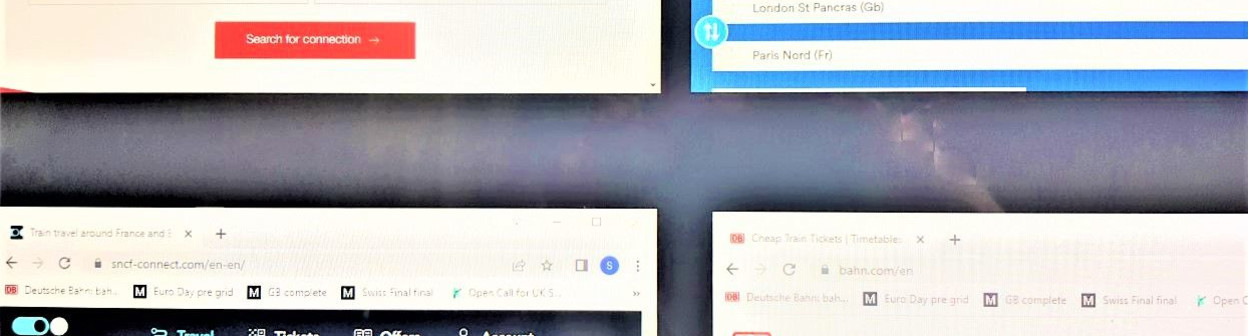Related Content
Content

How to Book Tickets on the PKP InterCity Website
This guide focuses on the less obvious aspects of using the PKP website to buy Polish train tickets, so that you can book and save with confidence!
Share
If you want to take a journey by express trains in Poland, you can save money by booking tickets in advance on the PKP InterCity website as PKP InterCity manages these train services in Poland.
Not only can you save money by booking on the PKP website, it's also a comparatively simple ticketing system.
When booking tickets for Polish journeys, you'll only be offered tickets at the cheapest possible price, so there's no potential to be confused by having to choose an optimum ticket.
PKP also allows any tickets for journeys within Poland to be refunded in full, so you don't have to be concerned about taking a miss-step, or the need to factor in any future potential changes to your travel plans; more info re: Polish train tickets is available HERE.
However, the PKP website is comparatively quirky, so what's being focused on this guide are the less obvious aspects of using the service, because mastering the PKP website will save you money, time and confusion.
Using the PKP InterCity app, may be much simpler, but we couldn't open it on our phones?
1. Using the PKP home screen:
If you access the PKP website from a search engine or on the link above, you may initially see the Polish language version of the website, but it is also available in English, German and Russian.
Having selected the English language version, the first screen you will see will look something like this:
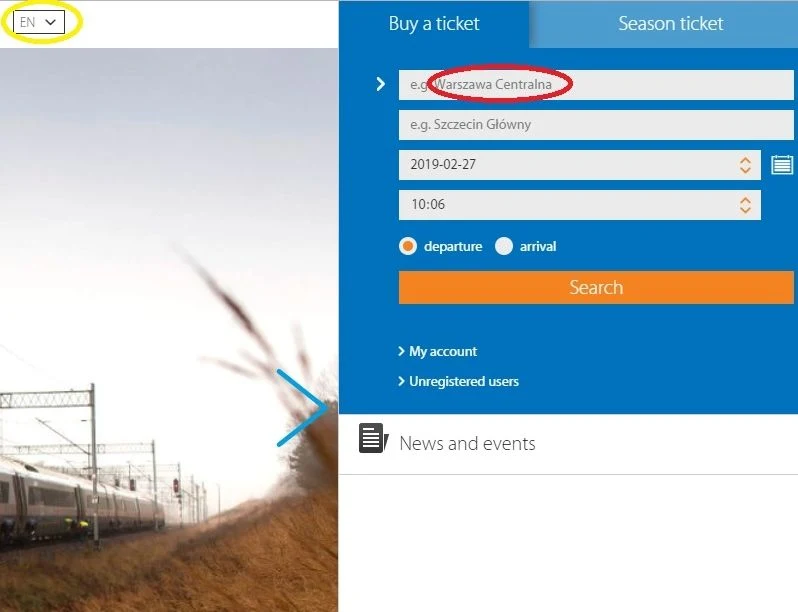
What has been highlighted by the red circle is that you will see 'Warszawa Centralna' in the from box, which where you will enter the station at which you will be commencing your journey.
But if your journey will be commencing at Warszawa Centralna station, you will still need to enter the name into this box, as it hasn't been pre-selected.
Once you have typed the first three letters of the name of a city into the box, a drop down menu of station options will automatically appear.
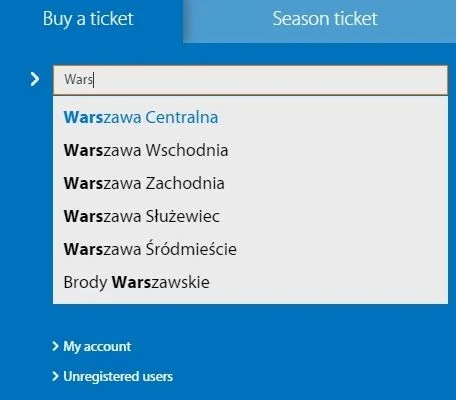
As will be seen, in the major cities you can have a choice of stations to select from, but the English translation of 'Glowny' is main station.
You don't have to pay any attention to the special characters used in Polish grammar, when entering the name of a city.
Though only the Polish names of cities are used in the drop down; they're not translated into English (or German or Russian)
This isn't likely to be an issue unless you will be looking up journeys to and from Warsaw, if you enter 'Warsaw' into the box, the drop-down menu won't be triggered, so you won't be able to choose a specific station in the city.
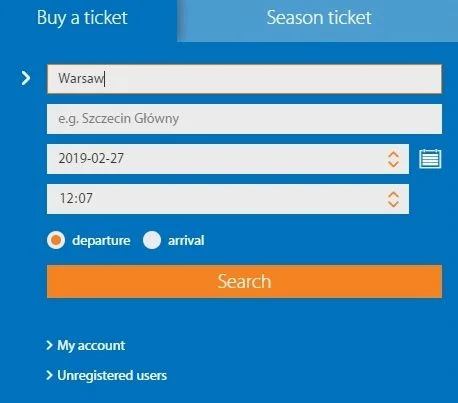
However, if you don't rush at it and type Wars you will see...
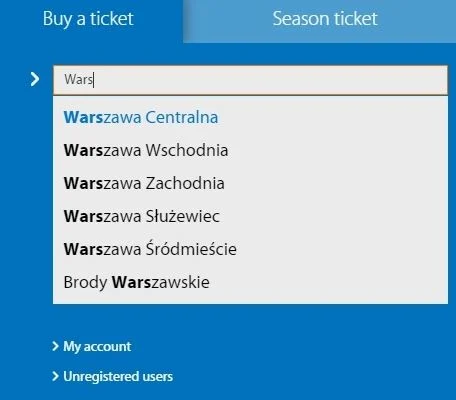
Note that when there are multiple stations in a city, you need to select a specific station when making a booking on PKP.
Virtually all trains to and from Warszawa/Warsaw will call at Wschodnia and Zachodnia stations, in addition to calling at Centralna, so it can be worth looking up the location of your start/end point of your journey, to check which of these stations will suit you best.
Also look out for:
Aside from choosing your start/end point, there are three other aspects of using that journey search box, which are worth being aware of
(1) Choosing your departure time:
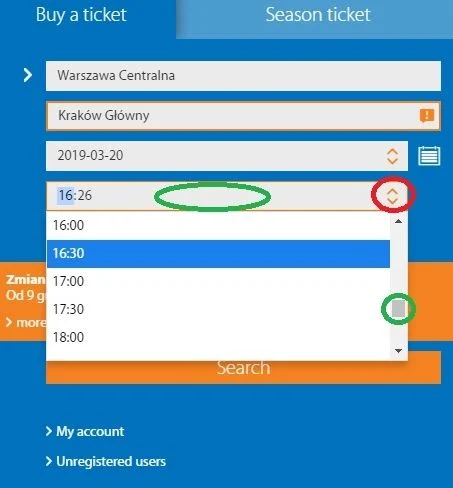
What we're pointing out here is that you don't have to use the up/down arrows, circled in red to select a departure time.
The quicker option is to click on the white space, that's been circled in green; if you do that the drop-down option of times will appear and scrolling through these, is quicker and less awkward.
(2) Using the calendar:
The calendar has an unusual layout, which kept tripping me up, when I looked up multiple journeys; though there's a chance that you'll wonder why I was being so foolish (ahem).
![Using the calendar when booking tickets on the PKP website]https://res.cloudinary.com/smtj-images/image/upload/v1635429658/b7e8f6a6_cf23_43d7_8f83_d043de7f615d_4c64ac73c1.jpg)
What's been highlighted, is that no matter which month you are looking up, the dates on the calendar will always fill up the six rows, including dates that have passed.
So you need to pay attention to the month that's shown at the top of the calendar, particularly if you'll be going in and out of the calendar to look up different travel dates.
(3) Alerts that the usual schedule is disrupted:
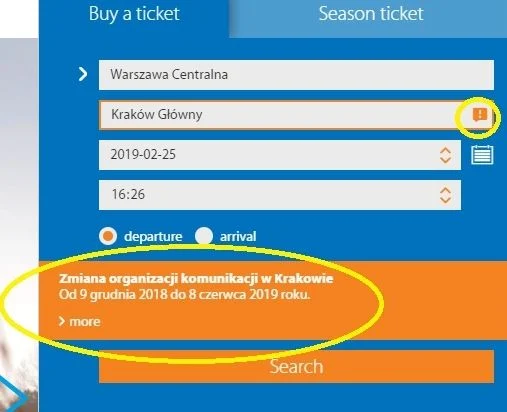
Depending on the destination you have selected you may see an exclamation mark appear in the destination box.
This is making you aware that work is being carried out on the railway line between your start and end points, but what's not obvious is that this scheduled work may NOT be carried out on your travel date, particularly if you'll be taking a journey on Mon-Friday.
You'll see that the summary of the works info isn't translated and neither is the page you will be taken to if you click on '> more' - and when I ran Google Translate over the info, I couldn't make out the specific dates on which the work was being carried out.
So my advice is to be aware of this warning, but to ignore it and carry on with your booking; though I did notice some dates when due to the work on the line, all services on that particular date were cancelled, without any substitute services apparently being offered.
2. Selecting a specific departure:
You will have selected the English translation on the home page, but despite that, when you click on 'Search' to look up a journey, the page you will then see will be in Polish.
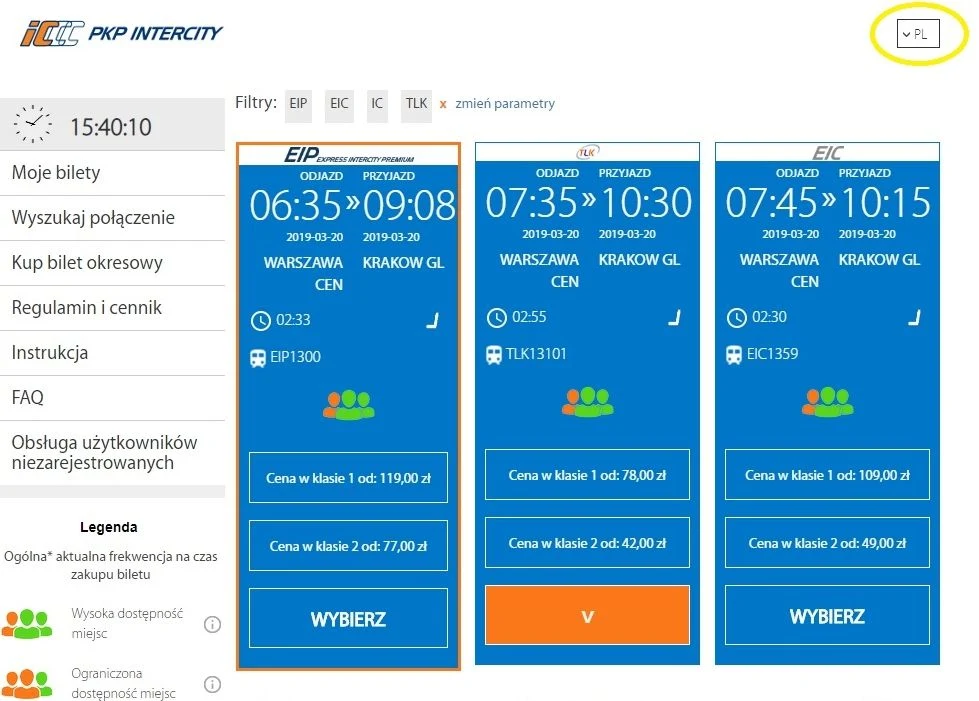
You will need to re-select the English translation, in order to see a page you can begin to make sense of.
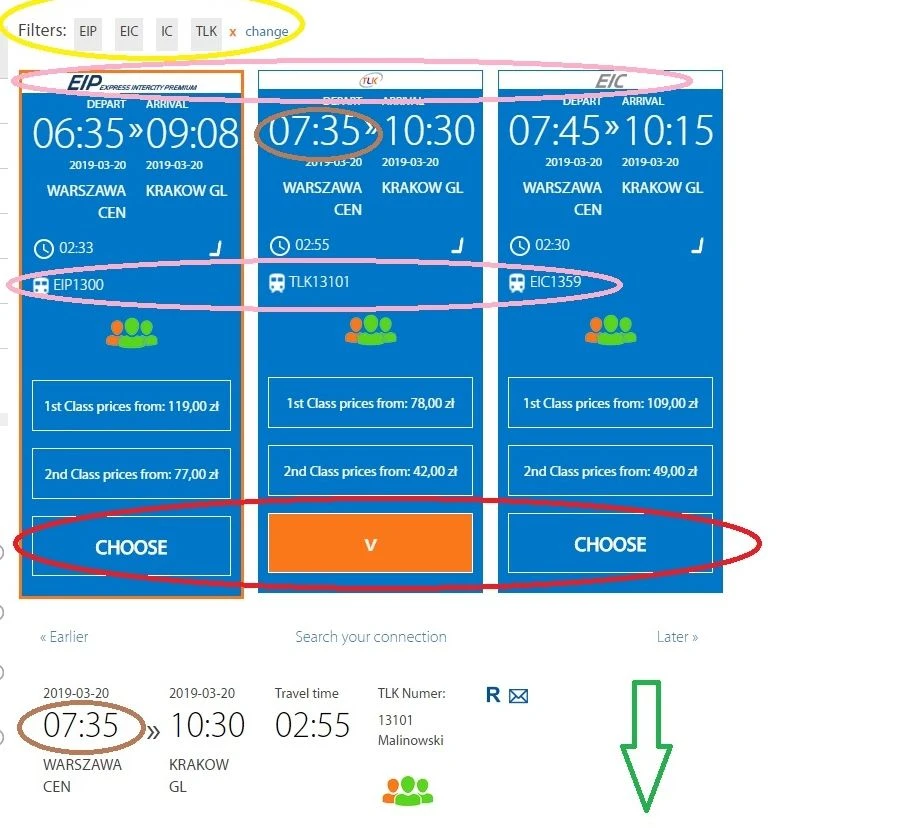
The four aspects of this journey selection page, which we have highlighted above are:
(1) Circled in pink: Like most long-distance rail routes in Poland, there is a choice of train services on this route.
PKP InterCity operates these four types of service EIP and EIC and IC and TLK - and if the on board experience matters more to you than journey time or price, it's worth becoming familiar with those types of train service, before you begin the booking process.
(2) Circled in yellow: If you have a preference for the type of train service that you want to travel by, you can select it by using these filter options.
This can be particularly useful if, for example, you know you want to travel on a fast EIP service, but want to scroll through the EIP departures that day, to see which of them have the cheapest ticket prices.
(3) Circled in red: You will see journeys with the blue 'CHOOSE' buttons, but the journey in the centre will have an orange button, with what looks like a capital letter 'V' on it
But it's not a capital letter V, instead it's an arrow pointing downwards - because what the arrow signifies is that the journey details - which you will see below are for the journey with the orange button.
Note that the journey on the middle blue column is for a train departing at 07:35 and the details of the journey, below the blue columns, are also for a train departing at 07:35.
(4) Circled in brown: You don't have to click on the Orange button because the details of this specific departure, in this example the 07:35 from Warszawa, are automatically displayed below.
What the green arrow is illustrating is that you have to scroll down the page to book your ticket(s) for this specific departure.
OR if you want to access the journey/ticket details of a different departure, you can click on the blue 'CHOOSE' buttons.
But there are a couple more comparatively quirky features of this journey/ticket selection page to be aware of, hence the second image we have included below.
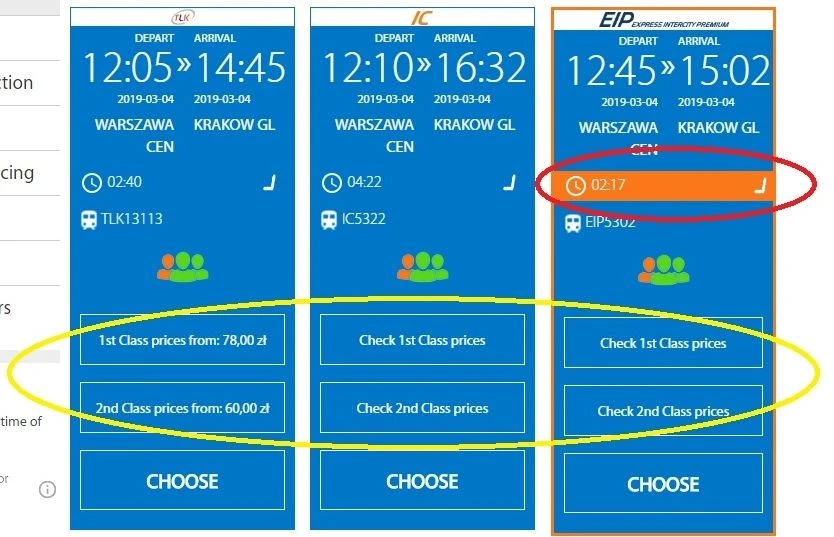
(5) Circled in yellow: Note that on the middle and right-hand column, the prices of the tickets isn't being shown, but you can indeed 'Check the prices' if you click on the journeys - there doesn't seem to be any logic as to why they are not automatically shown.
(6) Circled in red: PKP has highlighted this journey time in orange, but it's not something you need to take notice of.
We thought it was indicating which departure of the day is fastest, but apparently not?
Also something to be aware of is that the PKP InterCity website doesn't seemingly offer the ability to change or edit the journey that you're looking up.
So if you want to see the prices for your journey on a different date etc, you have to re-search for it, entering all the details - departure/arrival stations etc once again, into the search box.
3. Using the ticket options:
Scroll down the journey and ticket selection page to access the ticket options:
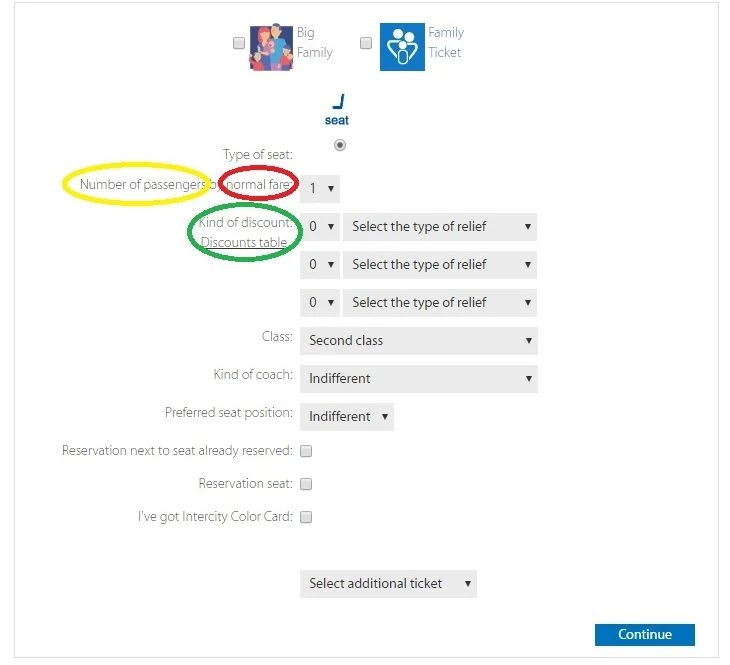
The three aspects of this page, which have been highlighted above are:
(1) Circled in yellow: The maximum number of travellers that can be included in a booking is six.
(2) Circled in red: The use of 'normal fare' applies to the number of travellers you are booking for, who don't meet the criteria for qualifying for discounted tickets - aren't 'Seniors' or 'Children' etc,
(3) Circled in green: As will be seen below - the discounts that are being offered on this screen, aren't connected to the type of ticket that you are booking - intead they are available to travellers that meet various criteria.
If you click on 'Select the type of relief' you can see what these criteria are.

You don't have to be Polish to meet the criteria for the child, youth and Senior discounts.
A single booking can cover a group of individuals who do AND don't meet the discounted tickets criteria.
If, for example, your travelling party included two adults, a senior (over 60) and a child aged two, you would need to;
- select '2' in the normal fare box,
- select '1' in the box below and then select '30% Ticket for Senior',
- select '1' in the box below that and then select '100% for a child under 4 years old'.
International tickets
IF you will be booking an international* ticket on PKP InterCity you may see this additional ticket selection option - which we have circled in red on the image below
(this wasn't seen when looking up dozens of domestic journeys within Poland on the PKP website).
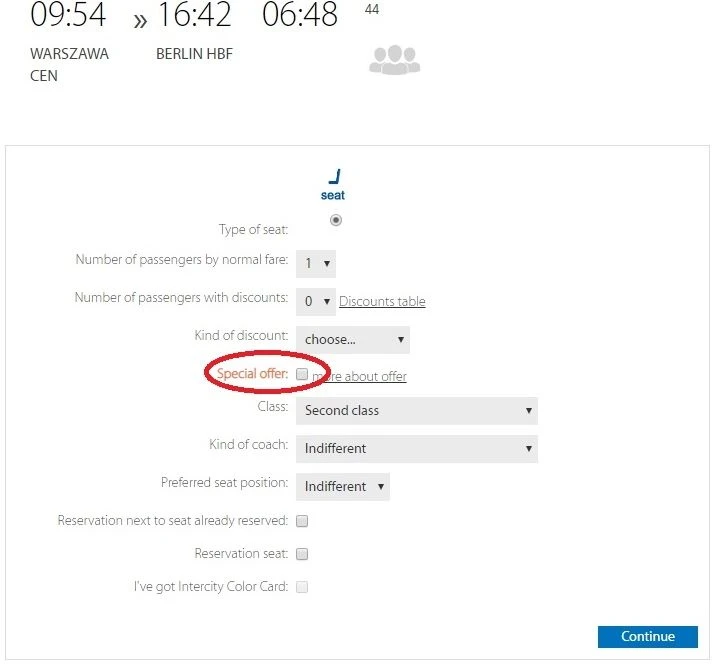
What's not obvious is that if you don't proactively put a tick in this box, you won't be booking the discounted tickets for an international journey, though before you tick it, check the terms of the ticket, by clicking the 'more about offer' link.
Choosing seating options
Whether you will be taking a train journey within Poland, OR booking one of the few international journeys, which are available on the PKP website, you can opt to choose seating options.
Though if you don't want to do this, you can just click on 'Continue' and PKP will assign your seat(s).
Complimentary reservations are included when booking any train on the PKP website.
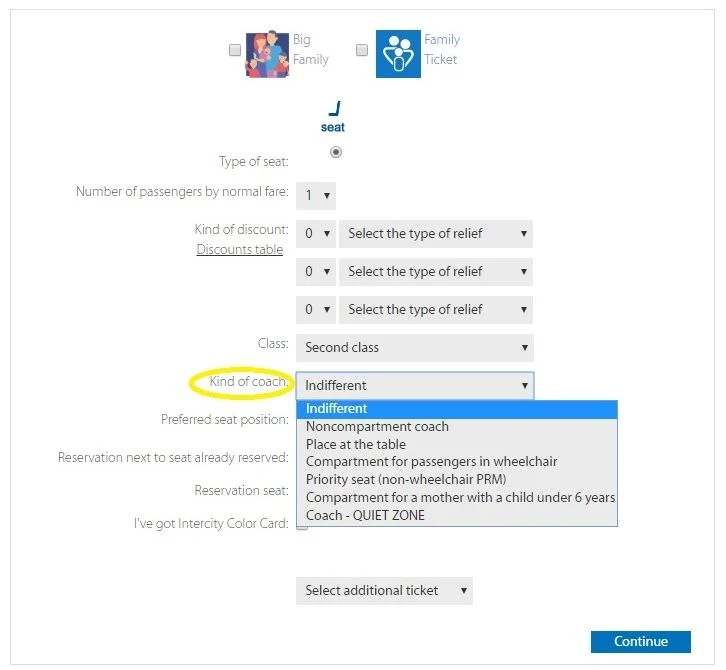
As can be seen on the screen above, if you access the 'Kind of coach' option, this is your opportunity to book wheelchair spaces, or to be sat in the quiet zone.
If you also want to specify aisle or window seats, or aren't concerned about the type of coach you will be travelling in, but do want a window or aisle seat, you can select the 'Preferred seat position' option.
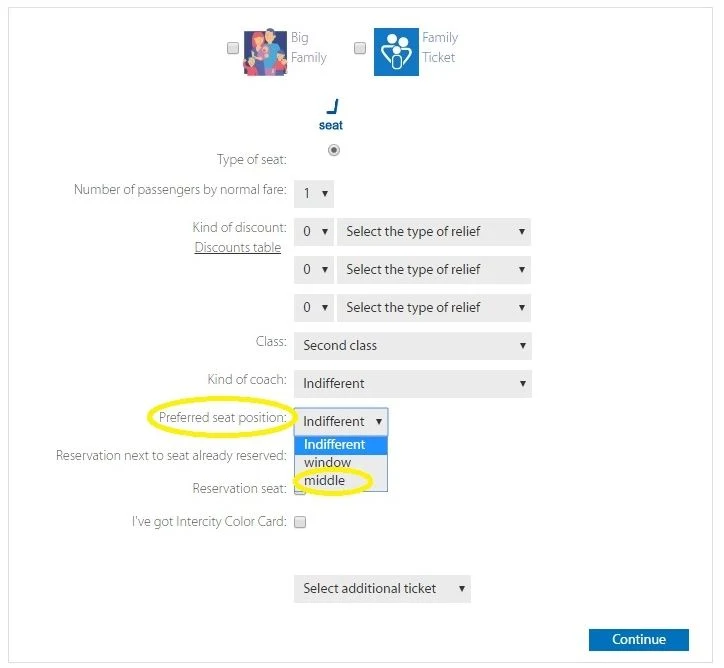
'middle' = aisle seats.
4. Booking tickets:
When you click on 'Continue' on the Journey/Ticket selection page, you will be commencing the booking process, and will initially see a screen, which will resemble the below.
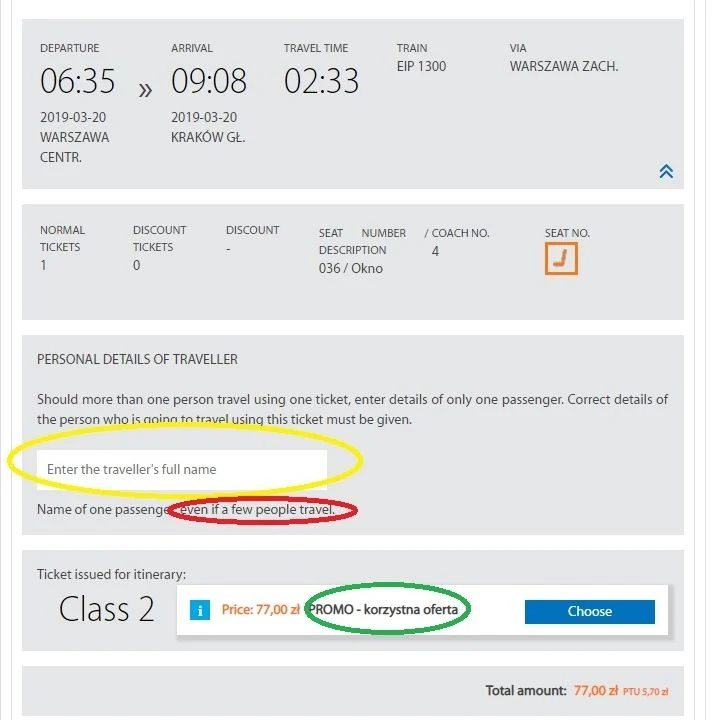
What's been highlighted above is:
(1) Circled in yellow: You have to enter your full first name and surname when making a booking, avoid using initials.
You will need to travel with a form of ID when travelling on PKP trains, so take your passport with you, even if you will be travelling within Poland
(2) Circled in red: You only enter the name of one of the people that will be travelling - so if you will be booking on behalf of another individual, you will need to enter their name into the box
(3) Circled in green: The specific name of the type of ticket is now shown, but ignore this, because you can't choose a different type of ticket.
Click 'choose' and you will be taken to the next stage of the booking process illustrated below.
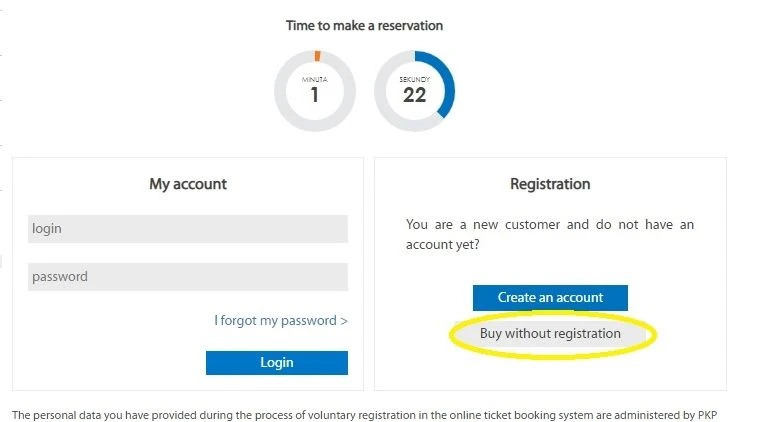
The two things to note on this screen are;
(1) You can 'Buy without registration' so there's no need to create an account on PKP, particularly if you will be making a one-off purchase
But if you do opt to create an account you will be able to log into your bookings - which is useful if you want to subsequently exchange or refund your ticket(s) online, OR lose the confirmation email etc.
(2) The clock at the top of this page shows how long you will have to complete this screen - it's NOT the total time in which you will have to complete the booking, so there's no need to panic if it's less than 2 minutes.
If you want to buy without registering, on the next screen you will have to enter your details - name, email address and mobile number.
You will also have to tick the acceptance of the 'Terms and Conditions box.
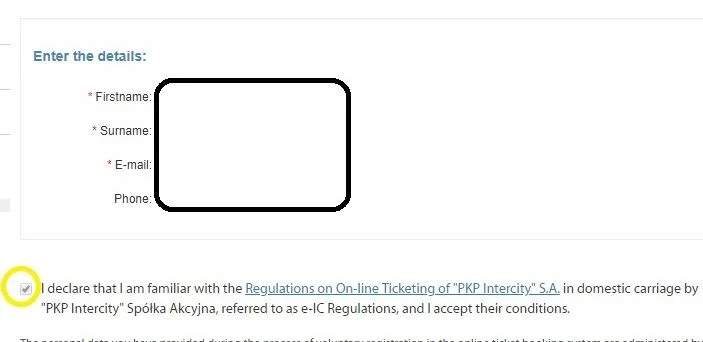
This 'Commit' button, which you'll see on this screen, has been circled because you may need to click it twice in order to proceed with your booking.
![]Committing to a purchase when booking with PKP
On the next screen, which we have included an example of below, if you have configured your browser settings, so that your personal info will be submitted automatically on purchase screens, check what's submitted into the name box.
What's been circled in red on the screen below and won't be obvious, is that submitting only the initial letter of your first name won't be sufficient for PKP, the system will prompt you to re-enter your name, and you will have to use your first name in full, in order to proceed with your booking.
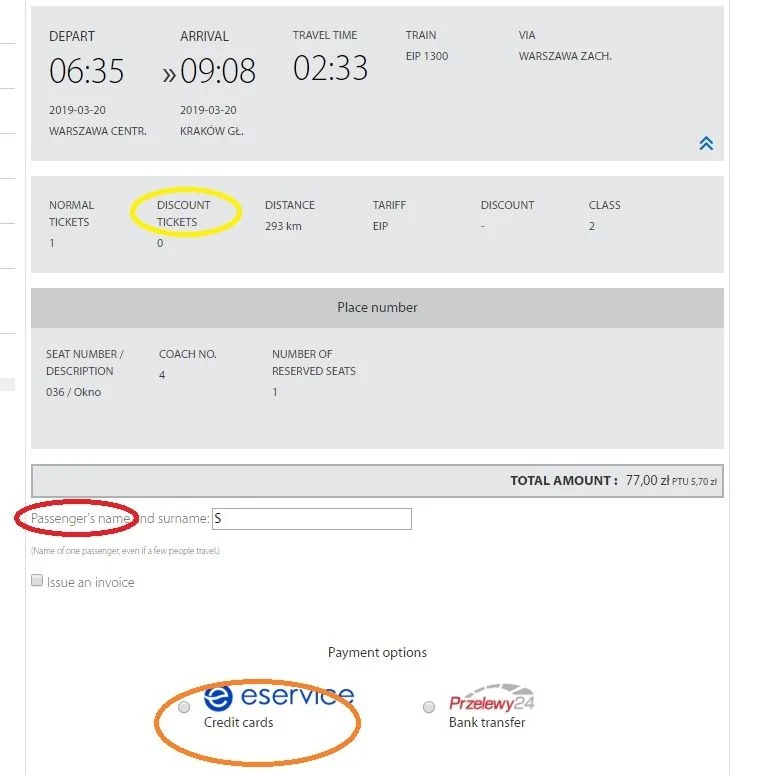
What also been highlighted above, beyond this screen being an opportunity to check which departure you are about to book tickets for, is:
Circled in yellow: If you used the discount travellers options, such as 'Seniors' etc, then the totals of those tickets will be shown in the Discount column.
Circled in orange: You don't have to use a credit card to make a booking, on the next screen you will be given the option to select Debit cards.
However, you can only use cards affiliated to Visa or MasterCard, you can't, for example, book with an American Express card.

Simon Harper
I wanted to share my passion for train travel and explain how anyone can take the fantastic journeys I have taken.

This is one of more than 100 train travel guides available on ShowMeTheJourney, which will make it easier to take the train journeys you want or need to make. As always, all images were captured on trips taken by ShowMeTheJourney.
This second version of ShowMeTheJourney is exciting and new, so we are genuinely thrilled that you are here and reading this, but we also need your help.
We’re striving not to let anything get in the way of providing the most useful service possible, hence a facility has been set up with DonorBox which can be used to support the running costs and make improvements.
Instead of advertising or paywalls, your financial support will make a positive difference to delivering an enhanced service, as there’s a lot of ideas which we want to make happen.
So if you have found the info provided here to be useful, please consider saying thank you.