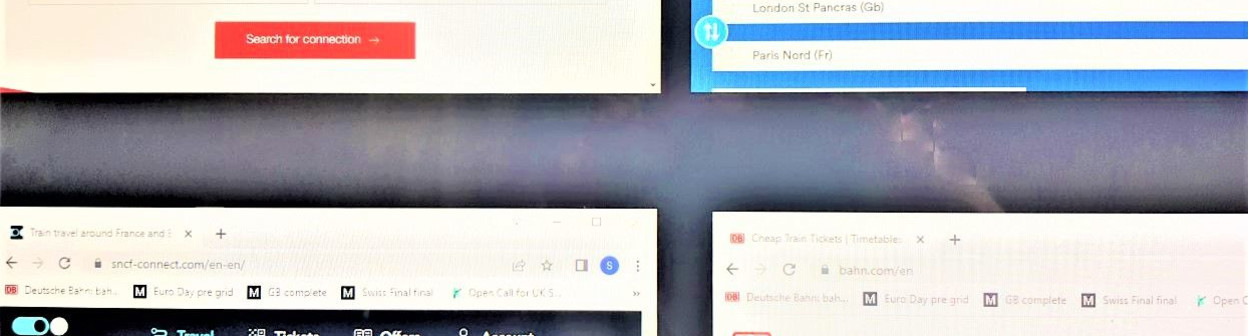Related Content
Content
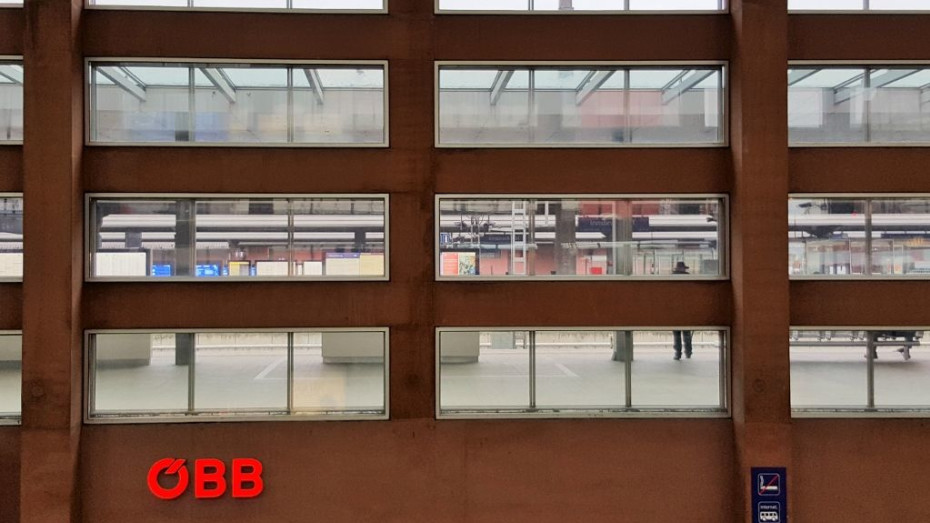
How To Book Tickets and Reservations on the OBB Website - Step By Step
The booking website provided by Austrian national railways, is packed with unique features. Hence this guide for first time users, which show how to use it to book tickets and reservations.
Share
Austria's national rail operator ÖBB, had clearly taken a long hard look at how other online train ticket booking services function, and decided to re-invent this particular wheel.
But its innovationsturned out to be a step too far, so it re-launched its online ticket booking service; and what we assume to be the primary aim of making it easier to use, has been accomplished.
However, the general steps to take on its booking path have been retained.
As a result OBB is an example of a booking path, where features such as
- the type of ticket,
- opting for 1st class,
- adding return tickets, passengers, reservations etc,
are incorporated into different steps along the path.
You don't enter all the key criteria on the home screen before you look for a journey, instead you look for a train departure; and then decide how you want to travel by it.
If you're not used to this method, we particularly recommend taking a look through this step-by-step to booking tickets on the desktop/PC version of the ÖBB booking service.
Key things to look out for:
The key things to be aware of are:
(1) Only one price, the cheapest possible Second class price, will be shown per departure.
(2) You need to click on that price to access other types of ticket, including First Class (and Business Class when available) - and for the sleeping options on overnight trains.
(3) The cheapest types of ticket for travel in First and Second Class don't include seat reservations.
(4) You can add a return ticket to your booking, once you have completed the journey details for travelling one way.
Booking tickets for day trains
Accessing ticket booking from ÖBB's home page
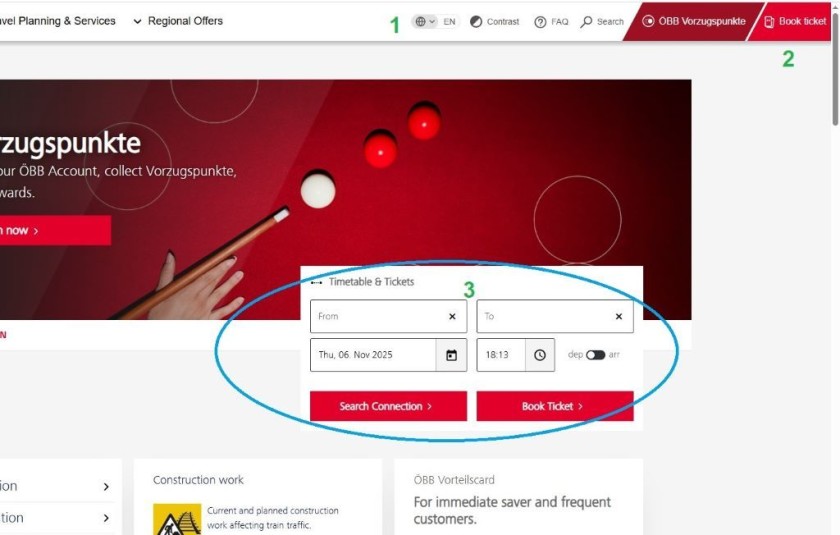
If you search for 'OBB tickets' on Google, it will list this page shown above in its search results; its address is https://www.oebb.at/en/.
It is in effect the home page of the website for the Austrian national rail operator, ÖBB.
(However, you may first encounter the home page of the ticketing portal- and if you do so, you can skip these initial steps).
What SMTJ has drawn you attention to on the image is:
- Most of the headers and info on the home page is automatically translated into English, but if you use the English translation it does make the ticket search box easier to understand.
- If you click this 'Book Ticket' link you'll be whizzed off to the home page of the OBB ticket booking service
- If you fill out your starting point, destination, date, and time here, they'll already be pre-populated when you click on 'Book Ticket'
Looking up a journey:
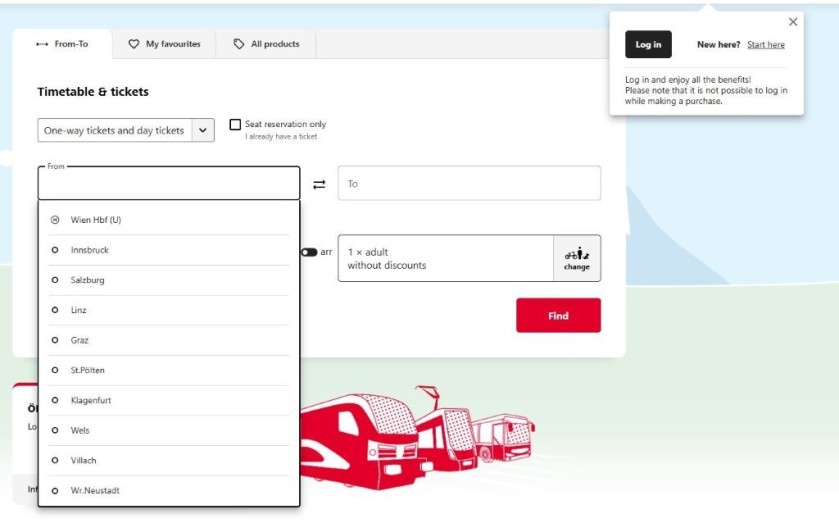
This is the home page of the OBB ticket booking service, so this may the initial page that you land on; or if you click on that 'book tickets' link on the OBB home page (shown above) you can use this screen to find your journey.
If you used that journey search box on the OBB the home page this info will be pre-populated when you access this screen.
As shown a clever feature of this search process is, as soon you click in the from and to boxes a list of the 10 most popular destinations in Austria will appear, so if you'll be travelling from or to these locations, you can simply select it (Wien is Vienna).
Or if it's not shown, as you begin to type the destinations on the drop down list will change; the system can handle the English names of major cities.

The other less obvious features of using this page are:
- You don't have to have an account with OBB to book a ticket, so there's no need to 'Log In', but setting up an account will make the process quicker for future bookings.
- The default option is One Way / Day tickets, booking a return journey in effect involves making another one way booking - OBB doesn't give discounts for a return journey.
- If you have already booked a ticket without reserving, but now solely want to make a reservation on the train you will be taking, OBB gives you the option to do so - Note that is not the path to take to making a reservation if you will be travelling with a rail pass.
- The default will be today, so you can use the calendar to select the date of your journey - tickets / reservations can be booked on OBB for travel up to 6 months ahead.
- The default will the current time, so again this can be changed to when you'll want to travel - note that because the date is separate from the time, it can be easy to miss this step.
- The default is that a solo Adult will be making the journey, so if that's not the case, you can use this tool to change that - but this isn't how you 'change' the default to 1st class or Business Class.
But a 'change' that can be made is to apply a discount that the traveller(s) is entitled to; And OBB treats Eurail and InterRail as though they are a discount card, hence this and not 'Seat reservation only' is the step to take if you will be travelling with an Interrail or Eurail pass.
Selecting the train you want to travel by:
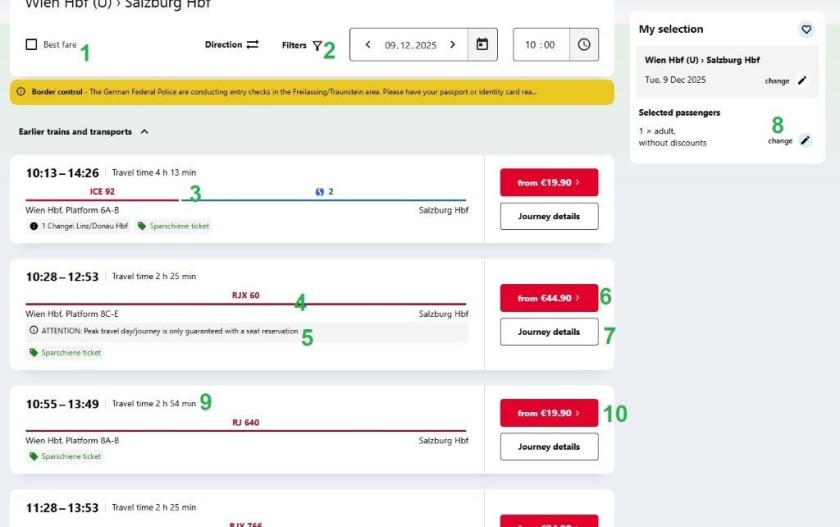
This is the stage of the booking at which you choose the departure you wish to travel by, so it's a particularly crucial step if you want to purchase a cheap 'Sparscheine' ticket.
What has been pointed out on the above image is:
- If the cheapest possible price matters more to you than the arrival and departure time, you can use this tool to have the journey options listed as cheapest first.
- You can also apply other preferences to the journey options that you will then be able to choose from - They include direct journeys, or if a journey is only indirect you can opt for the easiest connections, plus if you'll want to take your bike with you.
- A gap in this line across the page indicates that this journey option is indirect.
- This journey option doesn't have a gap, so it is a direct journey.
- You won't see this busy train warning on all journey options, but look out for it, as in effect it is saying that you will need to add an 'optional' reservation, if you want to take this train.
- These red buttons take you on to the ticket booking options - the price shown will be the cheapest type of 2nd class ticket, choosing more ticket options comes at the next step.
- Before doing so, you can check the journey info, find out more about the train facilities, where the train will be calling etc; though you can also check these details at the next step.
- If you didn't add the traveller details - how many, kids, seniors etc from the home page, you can make any necessary adjustments here.
- Note that this is also a direct journey, but it is slower...
- ... which is why it is cheaper! Plus this train / journey option doesn't have the reservation warning.
Selecting a type of ticket and any extras:
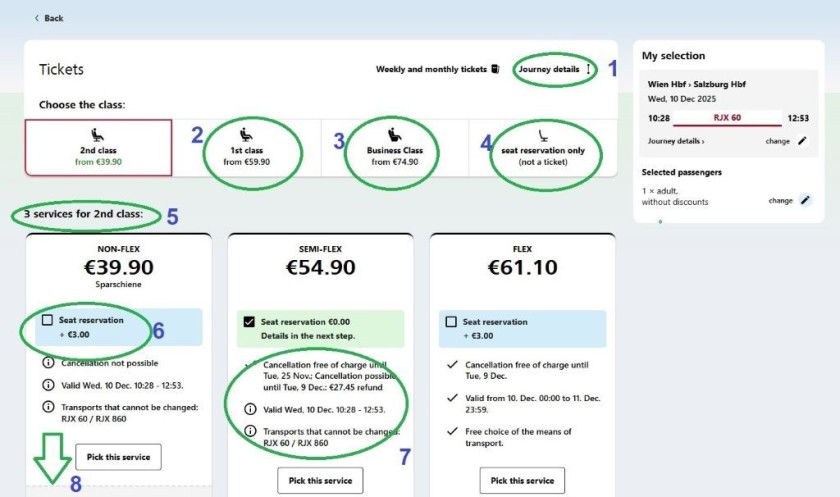
The info which can be accessed and the choices to be made at this ticket selection stage, are:
- Another opportunity to check the journey details and confirm that this is the train you want to take.
- Click here if you want to travel in 1st class, or want to check the price of the 1st class tickets before you commit to 2nd class.
- Click here if you want to travel in Business Class - an option if the journey option involves taking a RJ or RJX service, or if you want to check the price of the Business Class tickets before you commit to 1st class.
- Or click here if you already have a ticket and only want to book a reservation; If you will be using a rail pass, having selected it as a type of traveller option, you will be skipped to the next step of booking the reservation.
- This is a reminder that you are seeing the prices of 2nd class tickets - it is the default, and in this example it hasn't been altered to First or Business Class.
- Note that the cheapest type of ticket, the Non-Flex ticket, does not include a seat reservation, so if you want this type of ticket + a seat reservation, you will need to add it.
- The core terms and conditions of each type of ticket are summarised.
- More info about how each type of ticket can and can't be exchanged / refunded is further down the page.
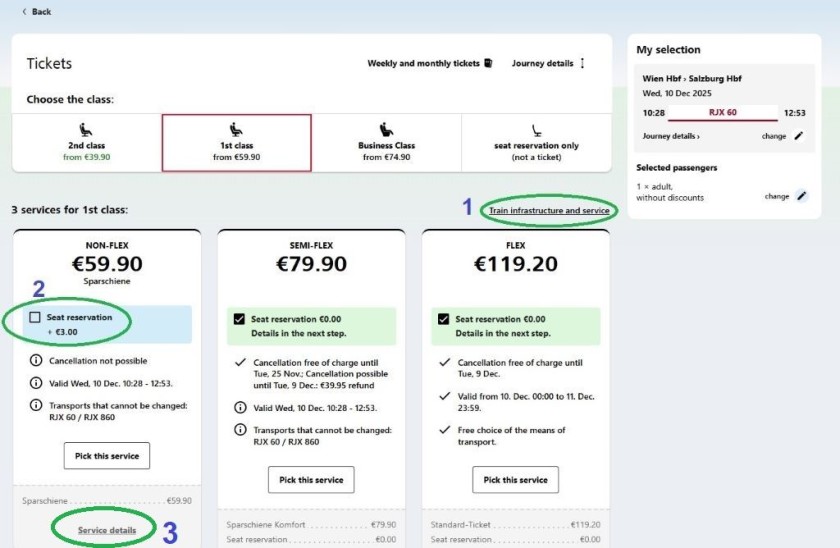
If you select to travel 1st class, what has been pointed out on the above image is:
- You may be given an opportunity here to take a look at the facilities which will be available on the train, presumably so that you can assess the differences on board between travelling in 1st and 2nd class - though whether this tool will appear here can be inconsistent.
- Note that despite selecting 1st class, seat reservations are an optional extra if when booking the Non-Flex tickets.
- The English translations of this 'Service Details' button is a tad odd, as it gives access to more info on the ticket around exchanges / refunds - it isn't to do with the services that are available on board the train.
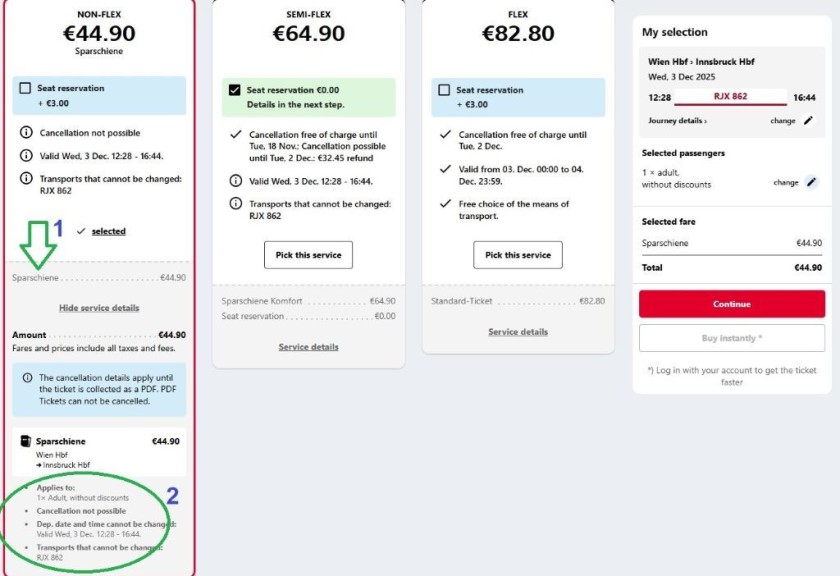
What has been pointed out above is:
- You will need to scroll down to see this additional ticket info.
- It's worth checking this info around the restrictions / freedom of how each of the three ticket types can be used - they are set according to the ticket type; and not whether you will be travelling in First, Second or Business.
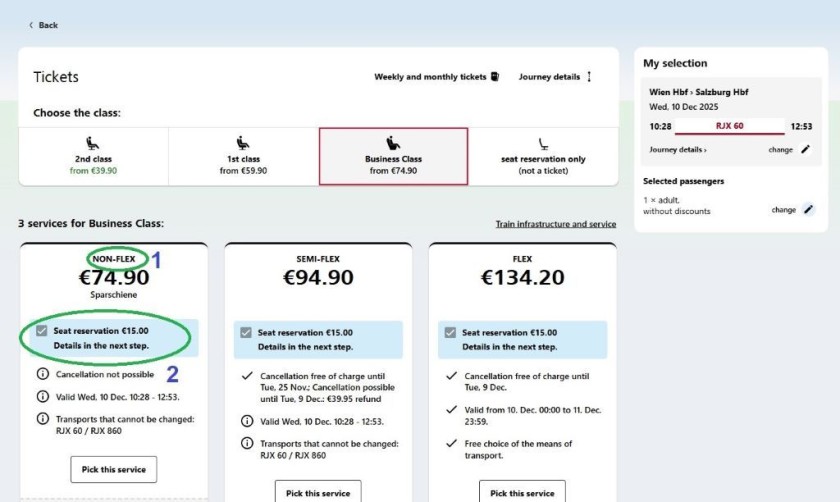
If you opt to book a Business Class ticket, the two other things that are worth being aware of, are:
- The core terms of the ticket types are consistent, the cheaper Non-Flex tickets can't be refunded etc
- Though a difference is that the reservation is included when opting for Non-Flex tickets for travel in Business Class; Though what's odd is that the more expensive price of a Business Class reservation is shown / listed separately, but it's included in the total price shown.
Adding / Managing reservations
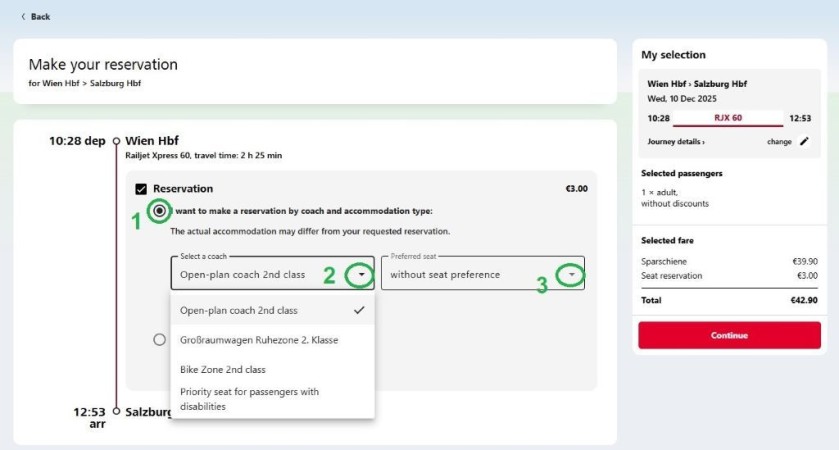
If you either opted to add a reservation to the booking of a Non-Flex ticket, or if you chosen a type of ticket which includes a reservation, you will be given then option to manage the reservation;
- OBB will automatically reserve a seat(s) so if you're not bothered about its location in the train, you can jump to the red Continue button and access the next stage of the booking - entering the names of the traveller(s).
Or if you have a type of seat that you prefer - In an open plan seating saloon, or a compartment (not always an option)
- An Aisle or Window seat..
...you can use these arrows to make a selection
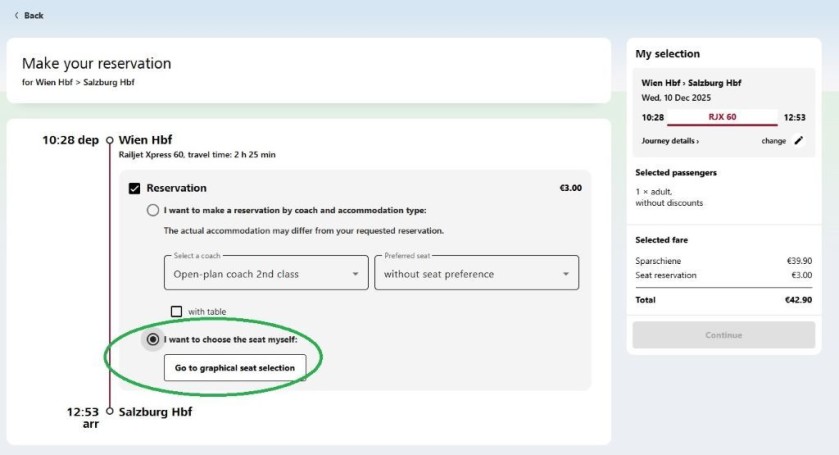
Or you can opt to be more proactive and choose specific seats(s) - the step to take if you'll want to:
- sit in forward facing seat(s)
- be sat within a specific zone on the train - Quiet or Family
- be sat near the doors or luggage racks
- be at a table or airline style seat
- be in a single seat, when traveling in First Class,
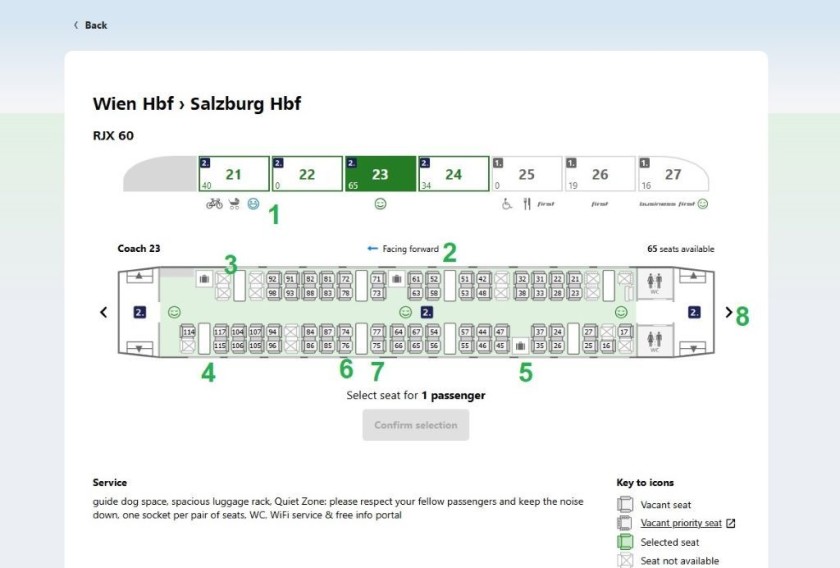
Click on 'Go to graphical seat selection' and you will see a seating plan.
Under some of the coaches on the train chart, there are which indicate facilities and ambiences which are specific to each coach.
So in this example coach 21 is the coach which houses the bike racks and the family zone and coach 23 houses the Quiet Zones etc.
It's particularly worth paying attention to this, as the seating plan per coach that you will initially see, can be random
What you will be looking is the coach which has been colour blocked, which in this example, is the coach which houses the Quiet Zone seats.
If that won't suit you, because you will be travelling with children or a bicycle etc, you can instead click on an appropriate alternative coach
The things to look out for are:
- Check the symbols which indicate the facilities in the alternative coaches - no symbols equates to a coach with an ordinary ambience.
- The arrow shows the direction of travel - trains don't reverse direction on journeys within Austria.
- A cross indicates an already claimed seat.
- The white rectangles are the tables.
- These indicate the location of the luggage racks which can be used for storing larger items.
- These are backward facing seats.
- These are forward facing seats, the border to the right of the number is a seat back - so this is to the right, but the arrow is pointing to the left.
- You can click these arrows to access the plans in the adjacent coaches, so if you can't see your first choice of seat(s) in the initial coach, you can use them to look through the train.
Booking Eurail / Interrail reservations for day trains
OBB's online booking system allows Eurail and Interrail pass users to book seat reservations on these day trains:
- within Austria
- within Italy
- on trains between Austria and Italy
- on other international day trains from Austria.
Booking reservations for the night trains within and to/from Austria is also available, though the steps to take differ slightly when booking rail pass reservations for these, hence the separate guide below.
OBB doesn't charge booking fees, which is a plus over using Eurail and Interrail service, which charges a €2 fee per person, per reservation.
Though the steps to take on OBB aren't particularly obvious and the information supplied by OBB isn't particularly clear, hence the step-by step guide.
Services on which seat reservations are optional:
- IC and RJ and RJX services within Austria
- RJ services to/from Czechia, Germany, Hungary and Switzerland
- ICE services to/from Germany
- EC and IC services to Hungary, Germany and Switzerland
Services on which seat reservations for Interrail/Eurail pass users are mandatory:
- EC and RJ services to/from Italy*
- EC services to/from Croatia, Slovenia and Poland
- the Frecce high speed trains within Italy (FA, FB and FR)
- the IC services within Italy between the beginning of May and the end of September; and on and around national holidays.
*= What's unusual is that there are two separate mandatory elements when using vaild Eurail or Interrail Passes on the trains to and from Italy:
1 - The surcharge / supplement
2 - The charge for the reservation
Both need to be selected and paid for, but you will need to proactively add the seat reservation, it won't automatically be included when paying the surcharge.
1: On the home page
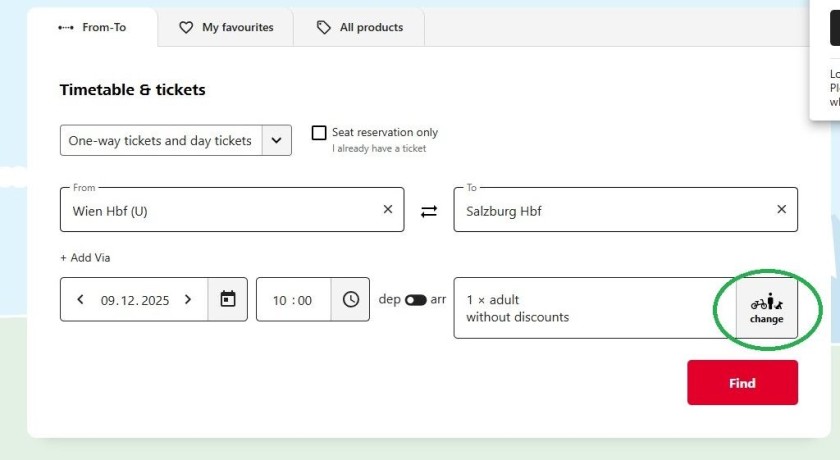
When you access the home page of the OBB ticket booking service enter the details of your journey; start and end point, date and time etc as you would if you were booking tickets.
But instead of clicking on 'Find Services' click the text marked 'change'.
2: Applying a 'Discount'
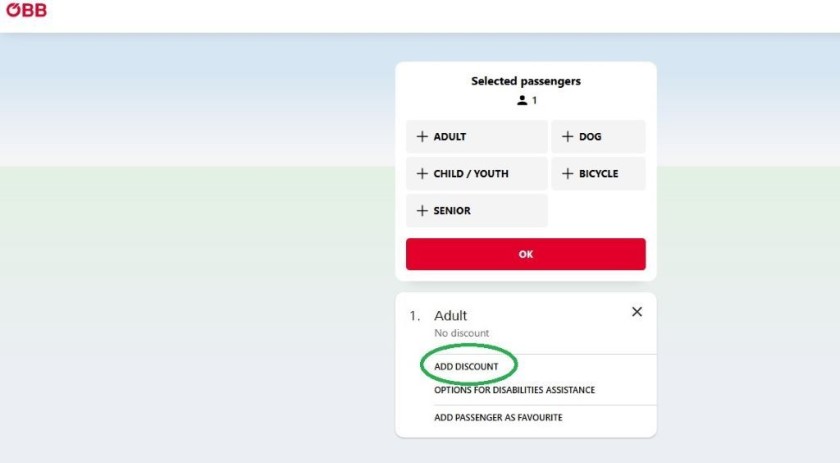
As far as the OBB booking system is concerned, you're not booking a reservation, instead you are buying a ticket at discounted rate, so you need to apply the discount.
3: Selecting the Eurail / Interrail option
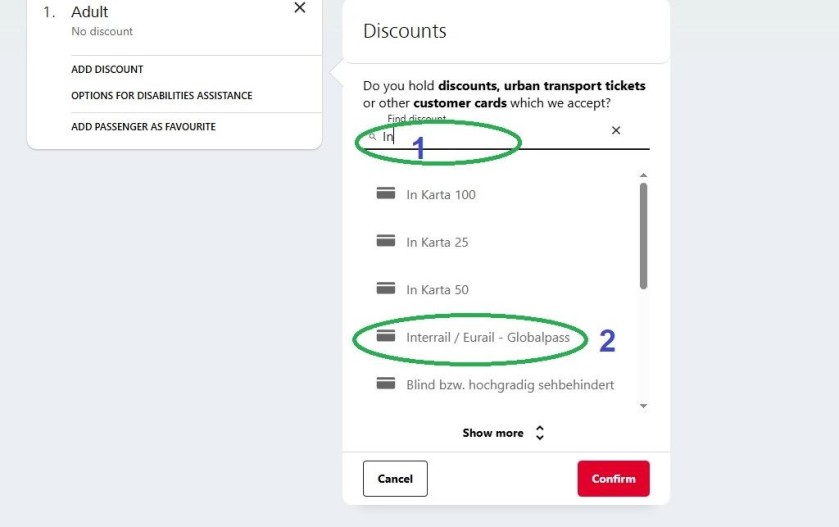
What has been pointed out above, is that to add that you will be travelling with an Interrail or Eurail pass to your booking, the next simple steps to take are:
- Rather than scrolling down the long list of the different types of discount, which are available when booking tickets for travel on Austrian trains, search for it by tying 'In' or 'Eu' beneath 'Find discount'.
- The same 'discount' applies whether you will be travelling with a Eurail or Interrail pass.
Note that if more than one individual will be travelling together with a Eurail or Interrail pass, you need to add each person and then add the 'Eurail / Interrail Globalpass discount' to each traveller.
4: Back to the home page
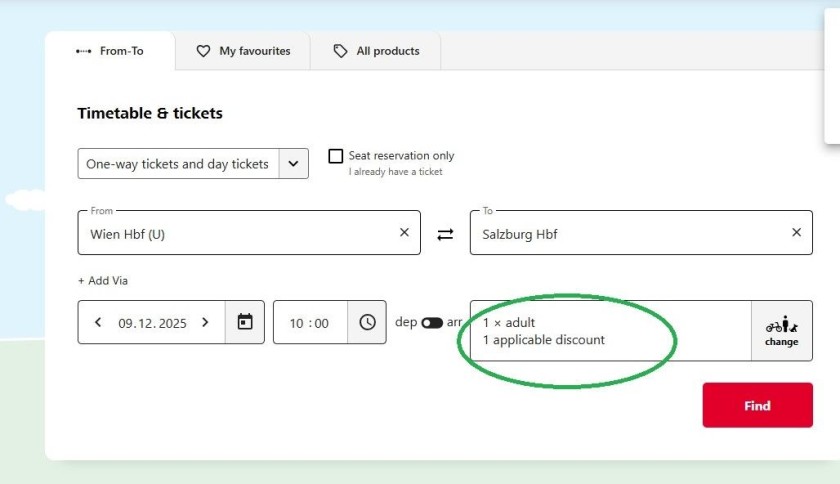
Having clicked OK on the 'change' options screen, you will be taken back to the home page, so that you can now look for a journey option. But now you will see 'applicable discount' in the traveller box, because OBB places Interrail and Eurail passes in the same category as discount card holders.
5: Looking for a departure
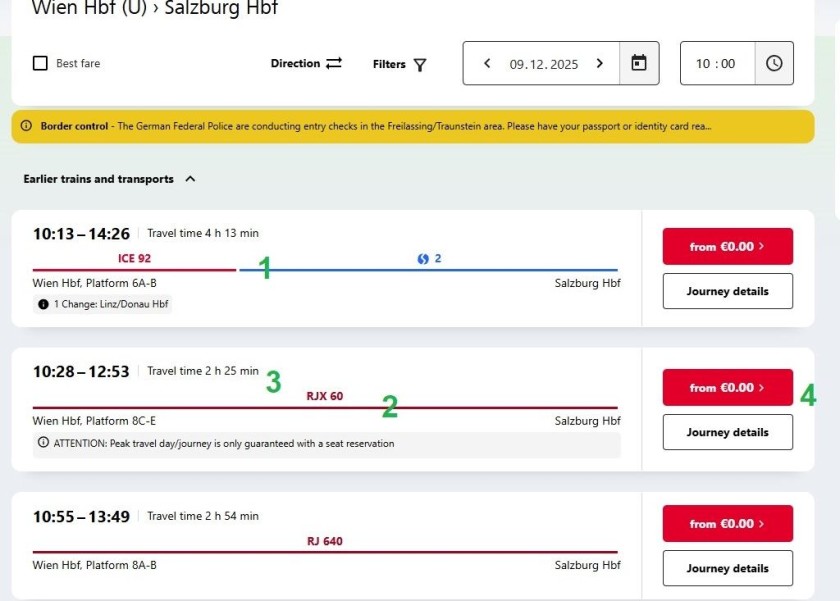
The journey options that you will see, will match what a ticket booker will be able to choose from.
What's particularly worth being aware of is:
- This is an indirect journey as indicated by the broken line, usually best avoided when traveling with a rail pass as it can be more expensive, as well as slower.
- An unbroken line indicates a direct journey, so hone in on these if you have a rail pass, when they are unavailable.
- On this route there are two direct trains leaving within the hour, so when travelling with a pass it makes sense to select the fastest option - it can be more expensive when booking tickets, but a flat rate is charged to pass users regardless of the journey and departure times.
- The price of the journey will be shown as €0, because the cost of the journey is covered by the Eurail or Interrail pass.
6: Booking the reservation
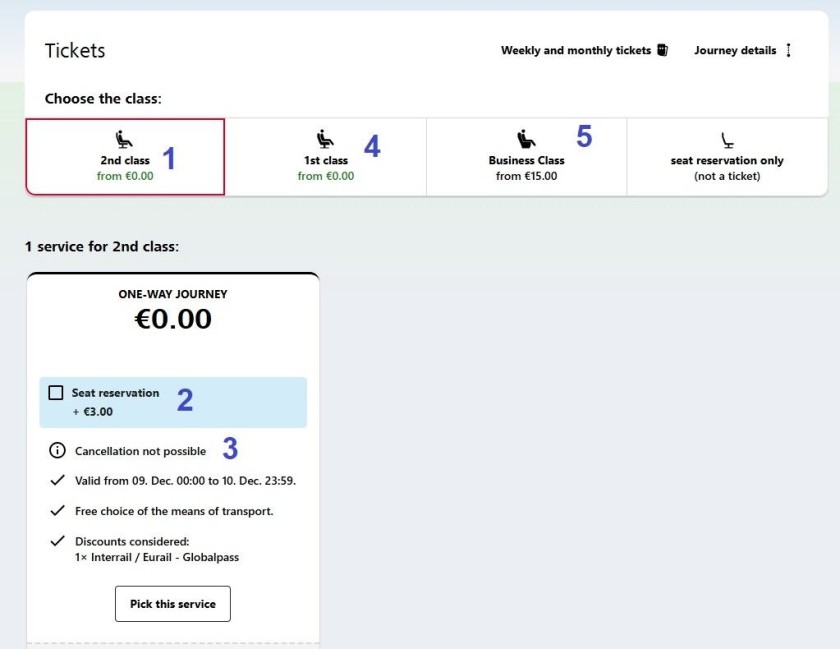
This is the stage at which you will pay for the reservation, so what's worth knowing is:
- The 2nd class reservation will be the default, so watch out for this is you will be travelling with a 1st class pass.
- Tick the box to select the reservation and ignore the journey price, what you will be paying is the price you see here.
- Note that the reservation cannot be exchanged or refunded.
- If you will be travelling with a 1st class Eurail or Interrail pass you will need to be proactive and select it - Note that if you have a 2nd class pass, OBB will let you book a 1st class reservation, but if you do so and take a seat in 1st class, the conductor on the train will fine you.
- Or if you have 1st class pass you can opt to pay extra and choose to book a reservation for a seat in Business Class.
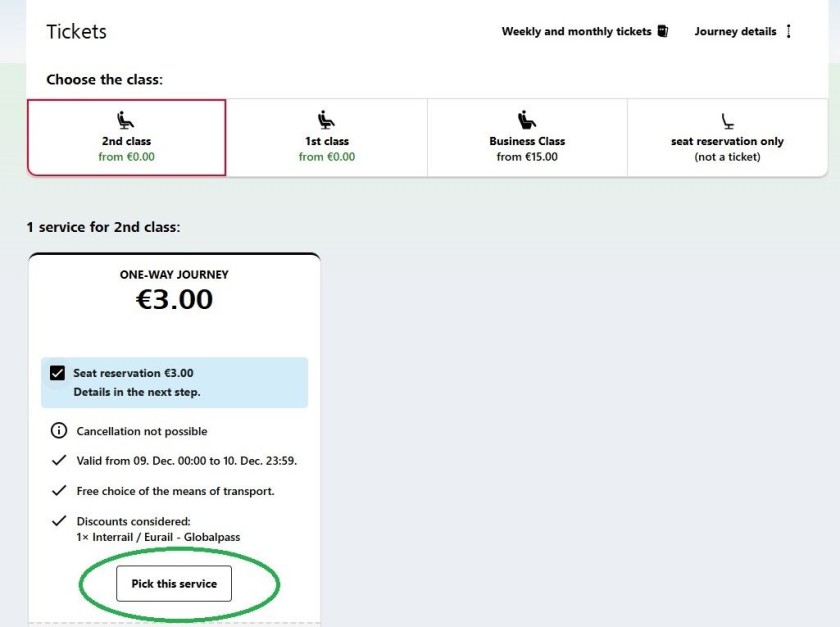
Something which caught me out is that selecting the reservation is a two-step process, because despite having ticked the box to say that you want to make the reservation, you won't be able to book it.
You also need to click the 'Pick this service' button.
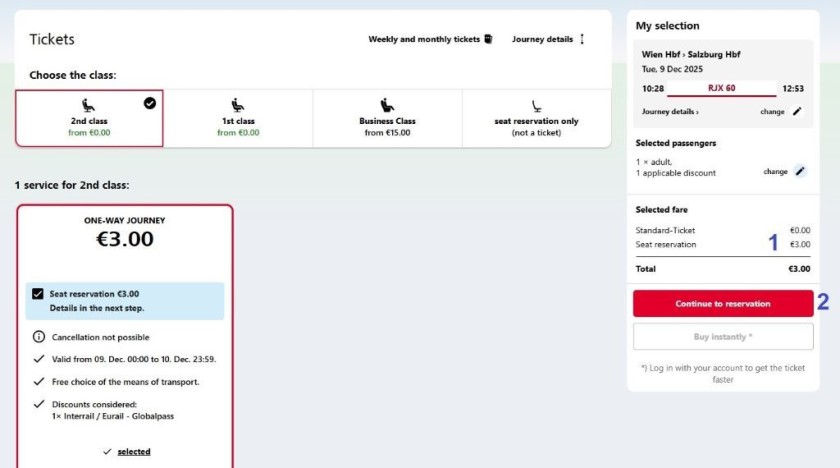
Having clicked on 'Pick This Service' over to the right you will see:
- You will see the cost of the 'order'
- And can now use the 'Continue to Reservation' button which will take you to the payment path.
Booking an overnight train journey:
Selecting the train you want to travel by
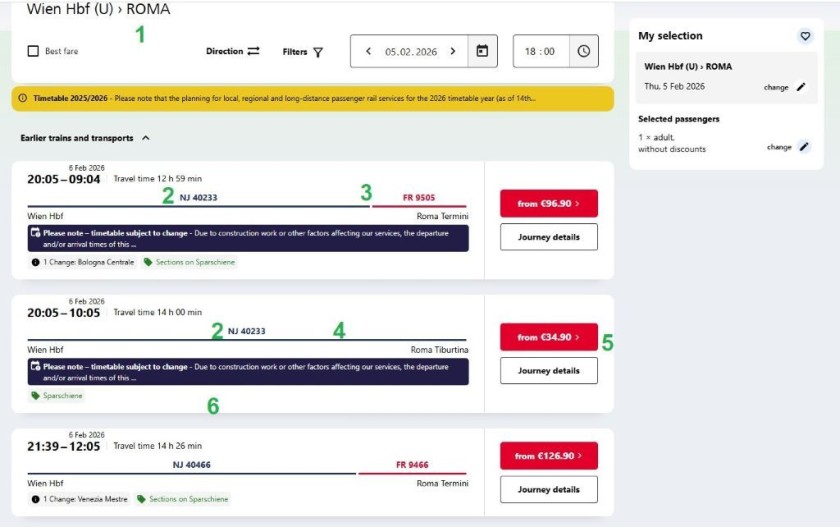
The journey look-up process on the OBB booking service doesn't give the opportunity to specify that you want to travel by a night train.
So if you want to take the night train you'll need to select it from the choice of journey options.
Hence it can be worth being aware of...
- The night trains can use different stations to the day trains, so a general city has been deliberately selected as a destination, as this can increase the possibility of seeing a direct night train among the journey options.
- The OBB doesn't use specific symbols to indicate night trains, though two types of night train service travel from and to Austria, Euronight trains and Nightjet trains - So to find the night train amidst the journey options. look out for EN followed by a train number, or as in this example, NJ followed by a train number.
- A gap in this line across the data indicates an indirect journey option; An overnight end-to-end journey can often be quicker if an early morning connection is made into a high-speed train on to the destination.
- No gap in this line indicates a direct journey.
- To proceed on to the booking, click on the red box; The price shown here will be the price of travelling in a seat.
- This warning messages on the grey background won't always be present.
Moving on to making a booking
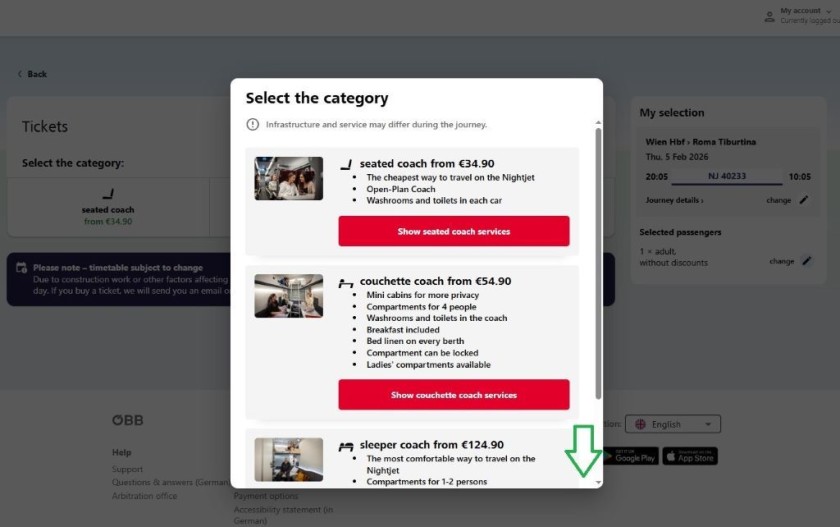
On this latest version of its booking service, OBB is evidently going the extra mile to explain the different types of accommodation on the night train.
When clicking on the red price buttons, this breakdown of the accommodation types may appear - it can be inconsistent.
The idea is that you
- Read though the options, decide whether you want to travel in a seat, couchette or sleeper,
- Then click on which of the three options meets your needs.
Though this doesn't particularly matter, as will be seen below, at the next step, swapping between the seat, couchette and sleeper options, is easily done.
Booking an accommodation option
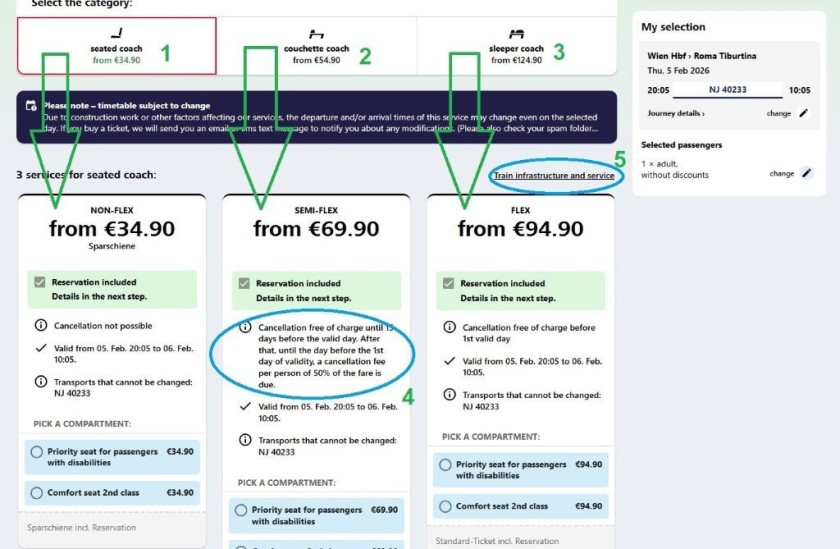
Regardless of the type of accommodation selected on that pop-up of the different options, this will be the next page that you will be taken to.
In effect this page has two functions
- One is another means of choosing the accommodation option; on the notes above, 1 = seats, 2 = couchettes / Mini Pods, 3 = sleeper cabins.
- The other is the type of ticket, as no matter matter whether seats, couchettes or sleeper is selected, there will be three types of ticket to choose from - Non Flex, Semi Flex and Flex.
Hence what the arrows are indicating, is that having clicked the type of accommodation, you will look down the page to see the same types of ticket.
The 4 is being used on the example to emphasise that whether your booking can be refunded etc, is based upon the type of ticket you select and not the type of accommodation you have chosen.
The 5 indicates that you can have a repeat viewing of the accommodation summary box, if you click this 'train infrastructure and details' link.
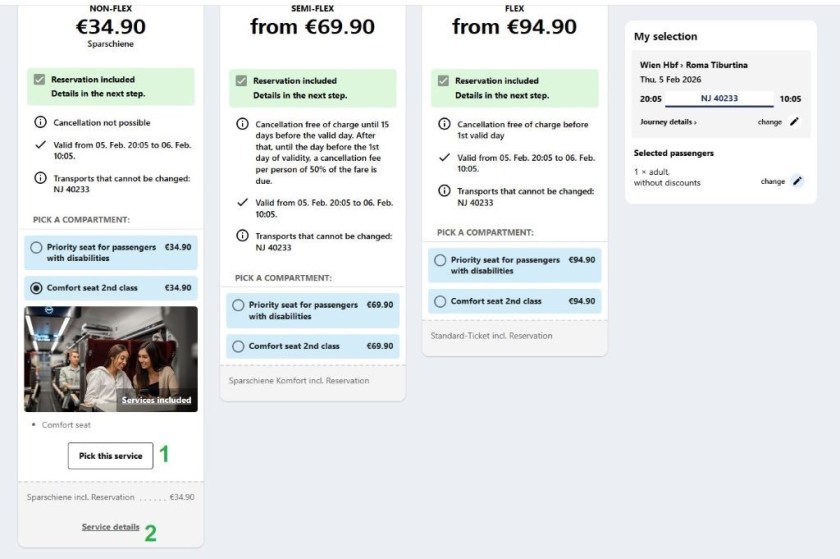
Taking a night train can be expensive, so it's particularly worth taking a close look at the terms and conditions of your booking - especially if you'd be happy to pay a higher price to have more flexibility over the booking.
Hence, before you click
- Pick this service in order to go on to the next booking step, it's a good idea to...
- ...click on 'Service Details' as this will give you more info about the ticket - and not the train.
1: The seats
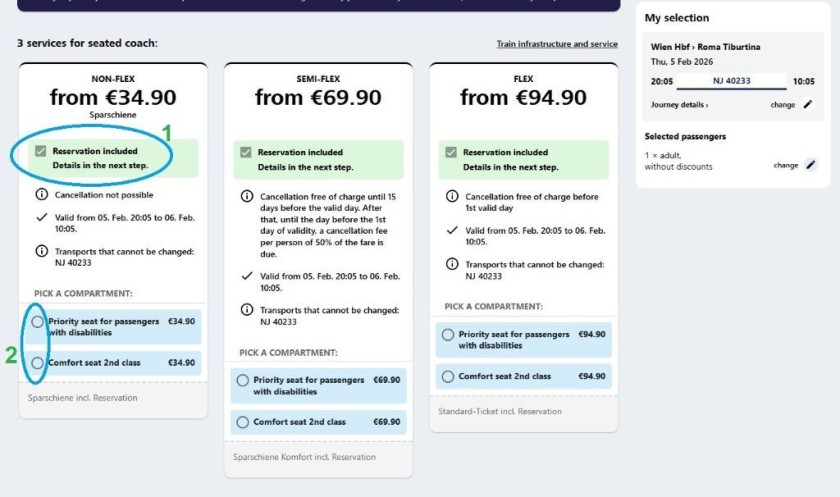
If you want to travel in a seat on the night train, two things to be aware of, are:
- You will be assigned a specific seat(s), though you won't be able to select specific seats on a sleeping plan.
- Once you have chosen one of the two options, you can access further info and move on to the next stage of the booking process.
2: The couchettes / Mini Cabin
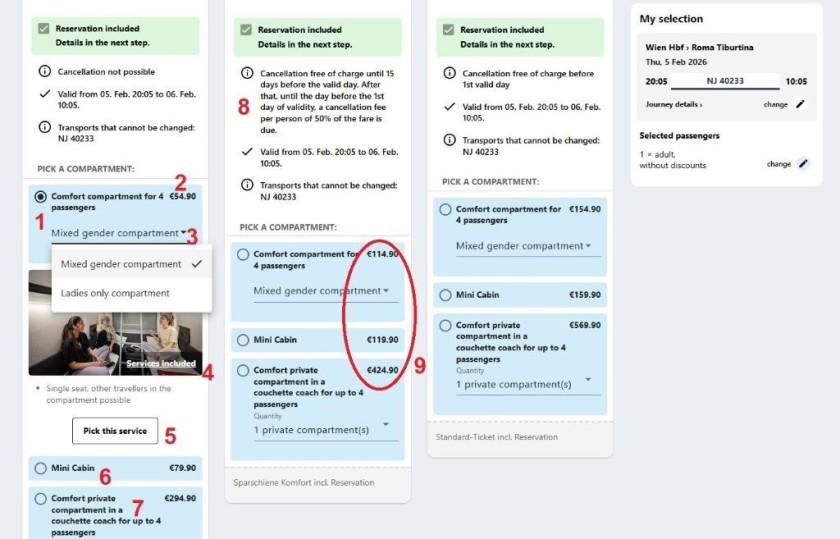
If you want to book a place in a couchette, this is how the info and options will be presented on the OBB website.
What has been pointed out is:
- There are up to three different options for travel in a couchette - as indicated by the pale blue boxes and you will need to make a choice between them.
- For a bunk in a 'Comfort' compartment this is the total price per person - OBB used to break down the price into segments.
- The Comfort compartment is either (1) mixed sex - places will be shared by men, women and children, or (2) ladies only. So female travellers who will want to avoid the possibility of sharing a compartment with male travellers, will need to proactively select 'Ladies Only' - OBB won't assume that it would be your preference.
- These 'Services Included' links are an opportunity to discover more about what's offered in each type of accommodation - see below, for examples of what you can see.
- No matter which of the couchette options you want to travel by, you will need to click one of these 'Pick this service' buttons in order to move on to the next stage of the booking process.
- Mini-Cabins are only available on the latest type of Nightjet train; And these trains happen to be deployed on the Wien to Roma route, which has been used for the example. Hence they have been included as a couchette option, instead of being split off into a separate category of accommodation.
- Or the other option is to book an entire 4 berth compartment and then who travels in it is up to you; An individual can pay the cost and the avoid having to share a compartment with anybody else - Or a family group or a group of 3, or 4 friends can book it and ensure they won't be sharing the compartment with anybody else.
- Whether a booking can be cancelled isn't anything to do with the type of accommodation selected, so check the terms of each type of ticket - Because if you will want more flexibility of how to manage your booking, it's the type of ticket which matters.
- These higher prices are because of that increase in flexibility over the booking - And not because the accommodation will be different according to the type of ticket you select.
3: The sleeper cabins

Key things to be aware of when booking on the OBB website, if you want to travel in a sleeper cabin / compartment are:
- The maximum number of places / beds in the cabin will be 2 or 3 depending on the type of train / sleeping car that are being used on each departure / route.
- When one person is travelling alone, the prices you will see on the OBB website are per person.
- When two people are travelling together and only 2 bed cabins are available, the price is per cabin
- But if two people are travelling together and only 3 bed cabins are available, you will see two price options, per person and the entire cabnin
- In the example, a solo traveller is making the booking, hence the option to pay more to have private / sole use of a double cabin / compartment - Note that sole occupancy of a Double Deluxe cabin is an option for solo travellers on this route.
- Note that before you choose a type of accommodation, OBB won't ask you to have entered a name or sex of the traveller on the booking path - So it won't automatically assign 'appropriate' types of accommodation options, instead you need to make the choice.
- In a major change the sleeper cabin booking options are either mixed sex, or Ladies Only - The default on OBB evidently isn't now a divison cabins by male and female - with couples who wanted to share having to click a check box.
The default has been flipped so that a mixed sex couple can simply choose a compartment / cabin.
However solo female travellers who won't want to share a compartment / cabin with a male traveller or pay more for sole use, now have to proactively select 'Ladies Only'
Also male solo travellers, who don't want to pay more for sole use, may discover on boarding that they are sharing the compartment / cabin with a female fellow traveller.
If a male and female travelling together want to travel in sleeper compartment, but don't want to share it, two separate bookings will be be necessary.
So if you will be travelling solo and no types of accommodation are sold out, the options are:
- travel in a seat
- the privacy of a Mini-Cabin, on the trains which have them
- sharing a couchette compartment with fellow travellers, with a Ladies Only option available
- booking a private couchette compartment, so that you have sole use of it
- sharing a sleeper compartment with fellow travellers, with a Ladies Only option available
- booking a sleeper compartment for 1 traveller.
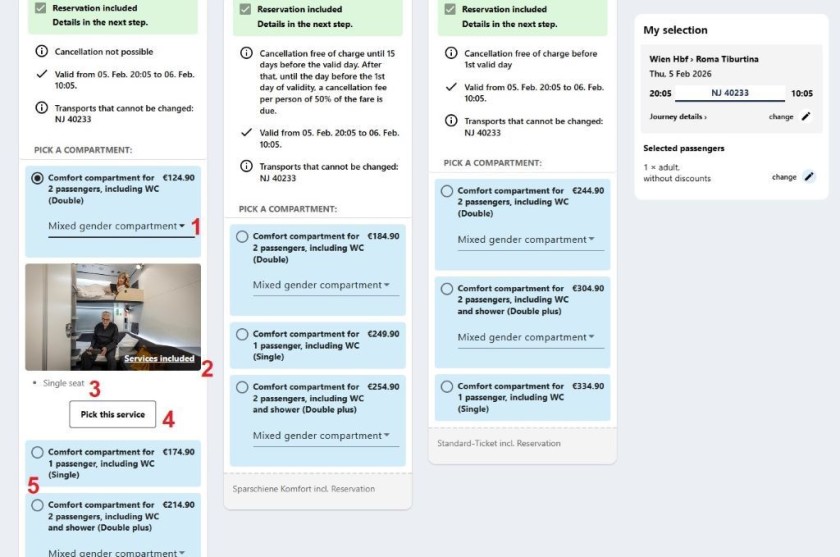
This journey is by a New Generation Nightjet train
What has been pointed out above is:
- A mixed gender compartment / cabin which can be shared by female / male travellers is the default - female travellers who don't want this, need to proactively select Ladies Only instead.
- It's particularly worth clicking the 'Services included' link so that you can see what you are paying for
- If you see 'single seat' ignore it, as it anything to do with single occupancy or where you will be sleeping (what it's pointing out, is that when you use the table, one person can sit on a seat. but the other person will be sat on the bed).
- No matter which of the sleeper options you want to travel by, you will need to click one of these 'Pick this service' buttons in order to move on to the next stage of the booking process.
- There's usually more than one sleeping compartment option / type to choose from, so it can be worth checking them out too, you can't change your mind and switch to another option after you have booked.
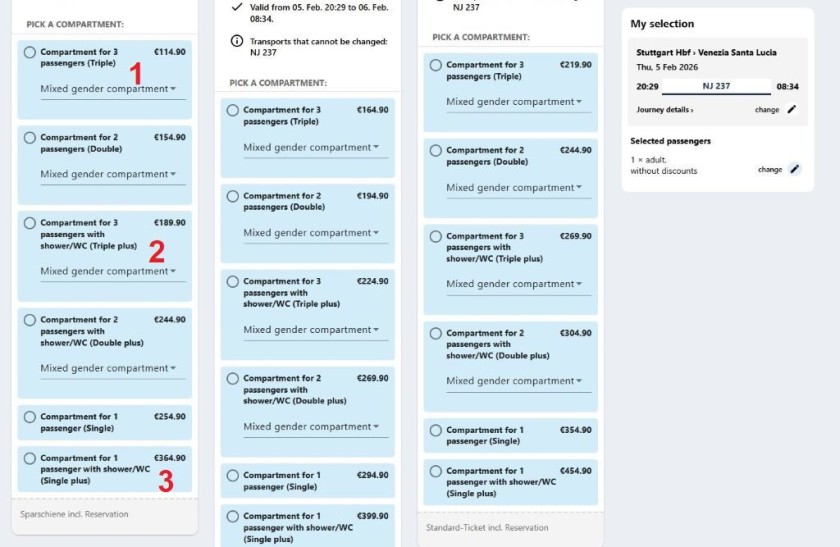
This journey is by the older type of Nightjet train and it has additional sleeping compartment options compared to the newer type of Nightjet - which are:
- a 3 passenger compartment
- a 2 passenger compartment with a shower
- a 1 passenger compartment with a shower
On to the next step of the booking
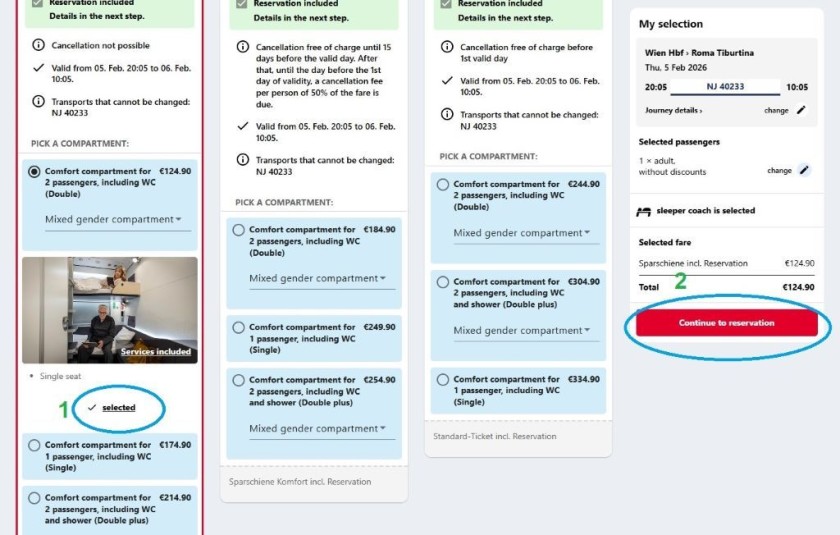
To move on to the next stage of the booking...
- ...Once you have clicked a 'Pick this service' button - regardless of whether you want to travel in a seat, couchette or sleeper, then...
- ... over to the right (on a PC, desktop or laptop_ you'll need to then click the red 'Continue to reservation' button
Booking an overnight journey with a rail pass:
If you will be travelling with a valid Eurail or Interrail pass, you can book night train reservations on OBB without paying a booking fee.
The steps to take are similar to the path when booking rail pass reservations for day trains (see the steps above) - and choosing the type of accommodation is similar to the path when booking tickets.
Choosing a departure
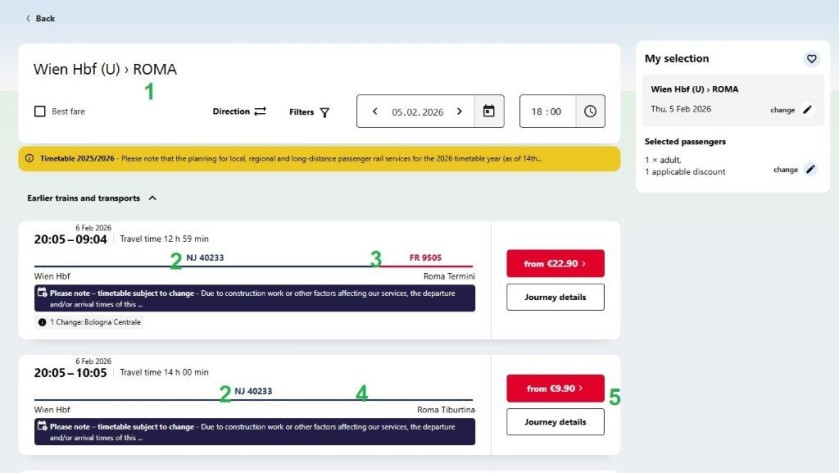
very similar to the steps to take when booking tickets, it's worth being aware of...
- The night trains can use different stations to the day trains, so a general city has been deliberately selected as a destination, as this can increase the possibility of seeing a direct night train among the journey options.
- The OBB doesn't use specific symbols to indicate night trains, though two types of night train service travel from and to Austria, Euronight trains and Nightjet trains - So to find the night train amidst the journey options. look out for EN followed by a train number, or as in this example, NJ followed by a train number.
- A gap in this line across the data indicates an indirect journey option; But this will be more expensive when travelling with an Interrail or Eurail pass, because you will need to pay for a reservation per train
- No gap in this line indicates a direct journey.
- To proceed on to the booking, click on the red box; The price shown here will be the reservation fee for travelling in a seat.
Selecting your accommodation
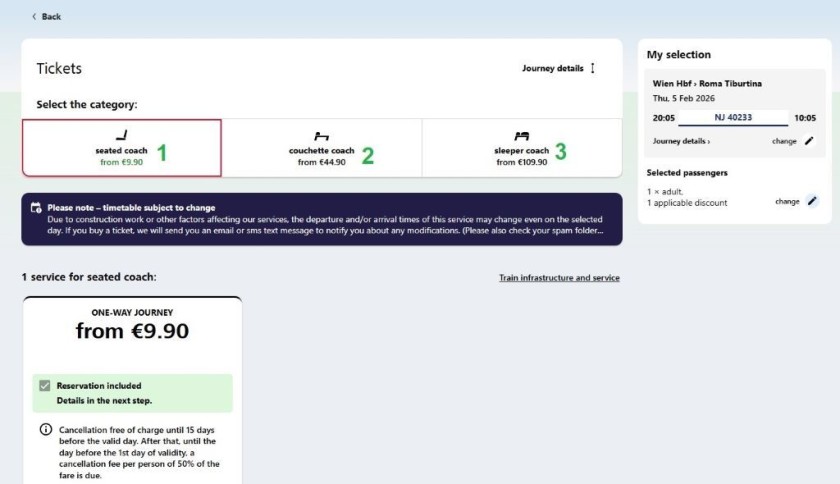
Having clicked on that red button, on the next screen;
- Travelling in a seat will be the default.
- But you can opt to make a reservation in a couchette / (Mini Cabin, when available)
- Or opt to reserve a bed in a sleeping compartment / cabin,
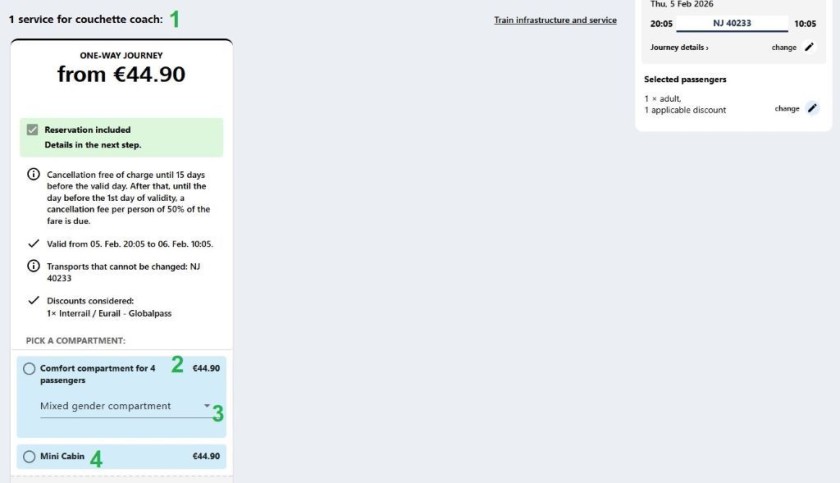
If you opt to reserve a place in a couchette...
- this is the check that you are booking a place(s) in a couchette
- A difference to booking tickets is that private couchette compartment isn't an option when travelling with an Interrail or Eurail pass.
- The compartment is either (1) mixed sex - places will be shared by men, women and children, or (2) ladies only. So female travellers who will want to avoid the possibility of sharing a compartment with male travellers, will need to proactively select 'Ladies Only' - OBB won't assume that it would be your preference.
- Mini-Cabins are only available on the latest type of Nightjet train; And these trains happen to be deployed on the Wien to Roma route, which has been used for the example. Hence they have been included as a couchette option, instead of being split off into a separate category of accommodation.
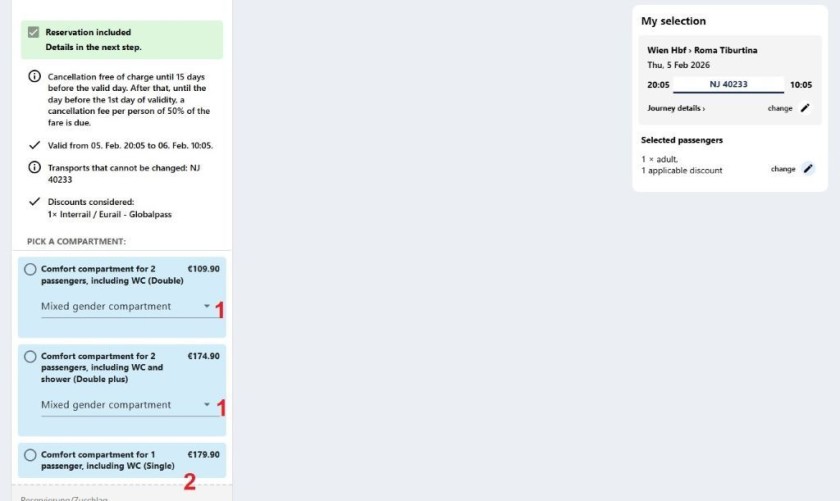
Check the general info for booking a sleeping compartment above, close to all of it also applies to rail pass users.
If you want to reserve a place in a sleeping compartment and have a Eurail or Interrail pass...
- Female pass users who want to avoid the possibility of sharing the compartment with a male traveller, need to proactively select a Ladies only compartment.
- For solo travellers, an option is to book the compartment for use by 1 person - note that the price difference to a place in a shared compartment cam be comparatively small.
Though solo pass users don't have the option of booking a place in a deluxe sleeping compartment which have showers.
Please support ShowMeTheJourney
This second version of ShowMeTheJourney is exciting and new, so we are genuinely thrilled that you are here and reading this, but we also need your help.
We’re striving not to let anything get in the way of providing the most useful service possible, hence a facility has been set up with DonorBox which can be used to support the running costs and make improvements.
Instead of advertising or paywalls, your financial support will make a positive difference to delivering an enhanced service, as there’s a lot of ideas which we want to make happen.
So if you have found the info provided here to be useful, please go here to say thank you.

Simon Harper
I wanted to share my passion for train travel and explain how anyone can take the fantastic journeys I have taken.

This is one of more than 100 train travel guides available on ShowMeTheJourney, which will make it easier to take the train journeys you want or need to make. As always, all images were captured on trips taken by ShowMeTheJourney.
This second version of ShowMeTheJourney is exciting and new, so we are genuinely thrilled that you are here and reading this, but we also need your help.
We’re striving not to let anything get in the way of providing the most useful service possible, hence a facility has been set up with DonorBox which can be used to support the running costs and make improvements.
Instead of advertising or paywalls, your financial support will make a positive difference to delivering an enhanced service, as there’s a lot of ideas which we want to make happen.
So if you have found the info provided here to be useful, please consider saying thank you.