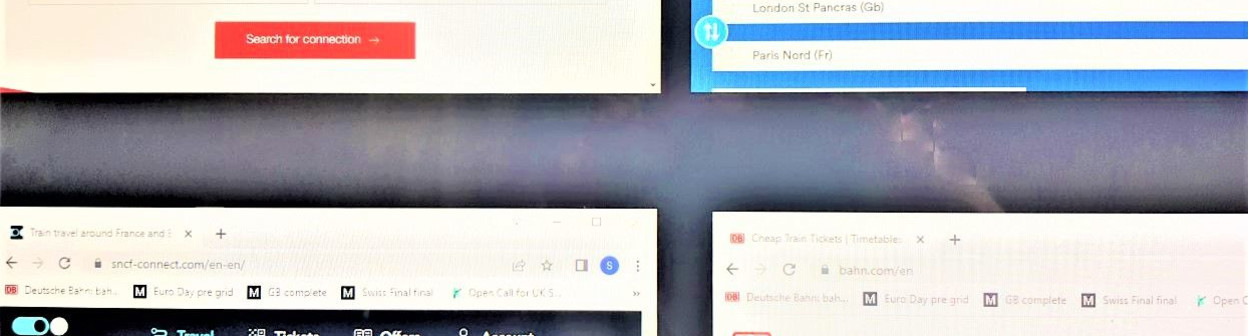Related Content
Content

How to Book Tickets and rail pass reservations on the CD website
The ticket booking website of the Czech national rail operator is packed with useful features and additional info, once you know where to look.
Share
Trust us on this - the ticketing website provided by CD 'České dráhy', the national rail company in Czechia, is one of the simplest train ticket booking websites to use.
Yes there are a lot of images on this guide to booking tickets online on the CD website, but that's because it's a booking service packed with innovative features, designed to help you buy the right ticket at the right price.
It also enables reservations to be booked on the day train and night trains online - both inclusive AND separate to the ticket booking.
Whether you opt to make use of these less-obvious factors of the PC/desktop version of the CD website is obviously up to you, but we thought it would be worth the trouble of pointing them out.
The CD home page:
If you access the CD website via a search engine, it's likely that this is the first page you will encounter.
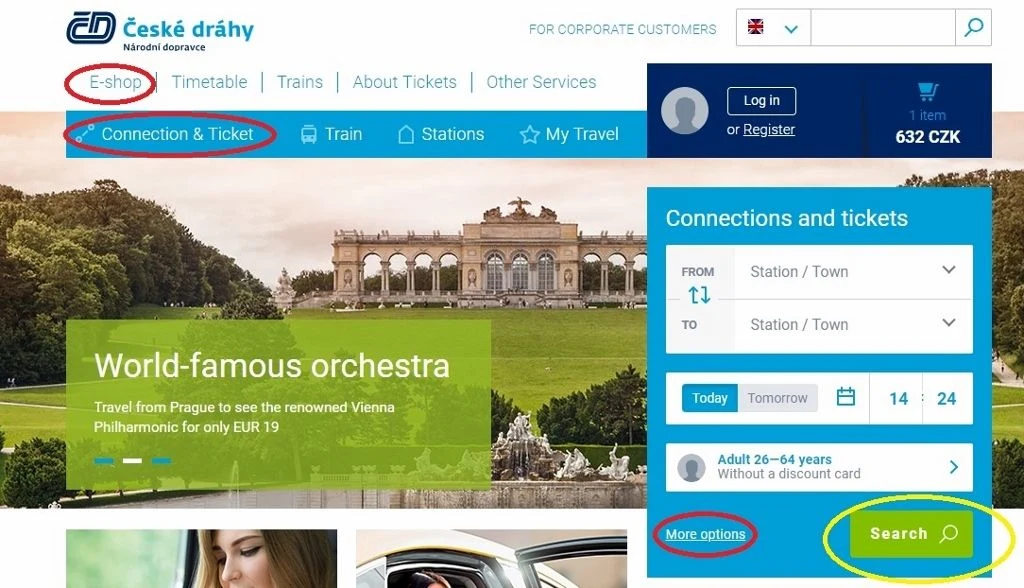
You will notice that this image is taken from the English language version of the CD ticket booking service - it is available in Czech, German and English.
Over to the right on the home page, you will see a 'Connections and tickets' search box, which is a good short cut to take, if you are familiar with using CD to book tickets.
However, if you are new to using CD, instead of clicking on the 'Search' box, circled in yellow on the above image, we recommend accessing CD's full-service ticketing home page - which can be found by clicking on any of the links on that image that we have circled in red.
They will all take you to the home page of the CD 'E-Shop', which will look like the image below.
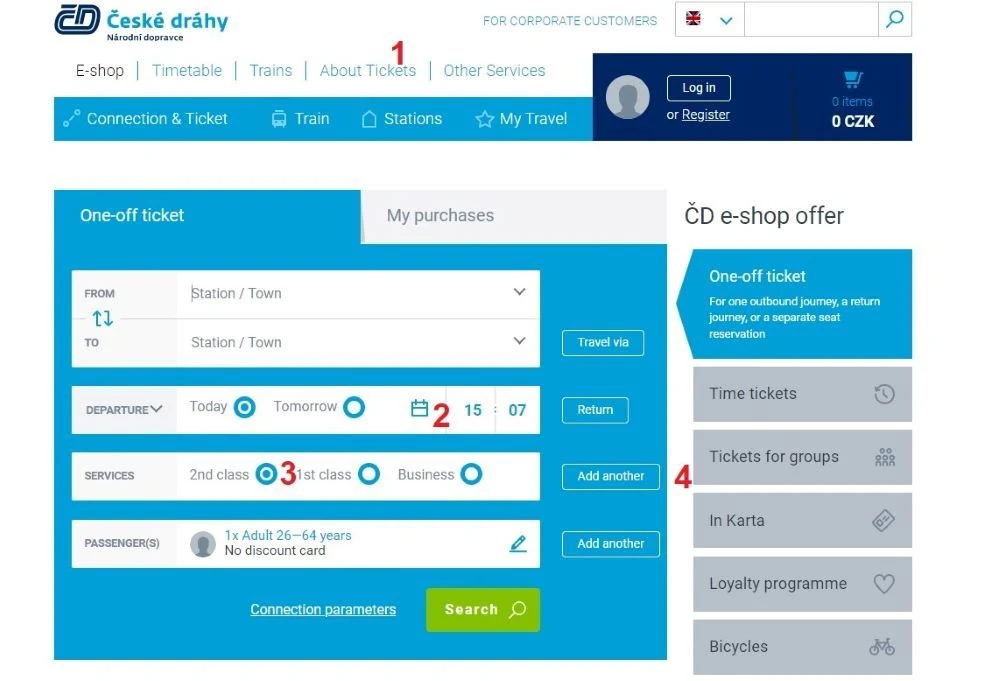
What's been highlighted on the above image is:
- Clicking on this 'About Tickets' link will take you to additional information about the types of ticket sold by CD online, so you can discover info that will help you to hone in on the type of ticket you require for your journey.
- Clicking on the box symbol, pops up the date selection calendar and the departure/arrival time tool; something to look out for on the calendar is that Sunday and not Monday is the first column on the left-hand side
- Also note that before you commence your search, you can opt to look for 2nd or 1st class tickets; Business Class is only available if you will be travelling by RJ 'Railjet' trains.
- Clicking this 'Add another' button, can be a highly useful tool for ensuring that your optimum tickets will be easier to find.
As will be seen below, it's particularly useful if you want to travel with a bicycle, or require wheelchair spaces.
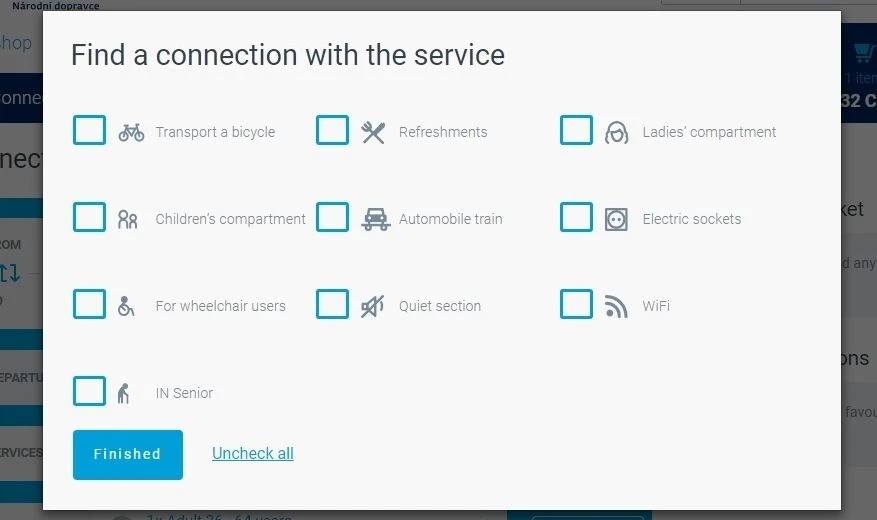
Looking up your journey:
Once you have searched for a journey, you will see a screen similar to the below, as this is the stage of the booking when you can select the specific departure that you want to travel by
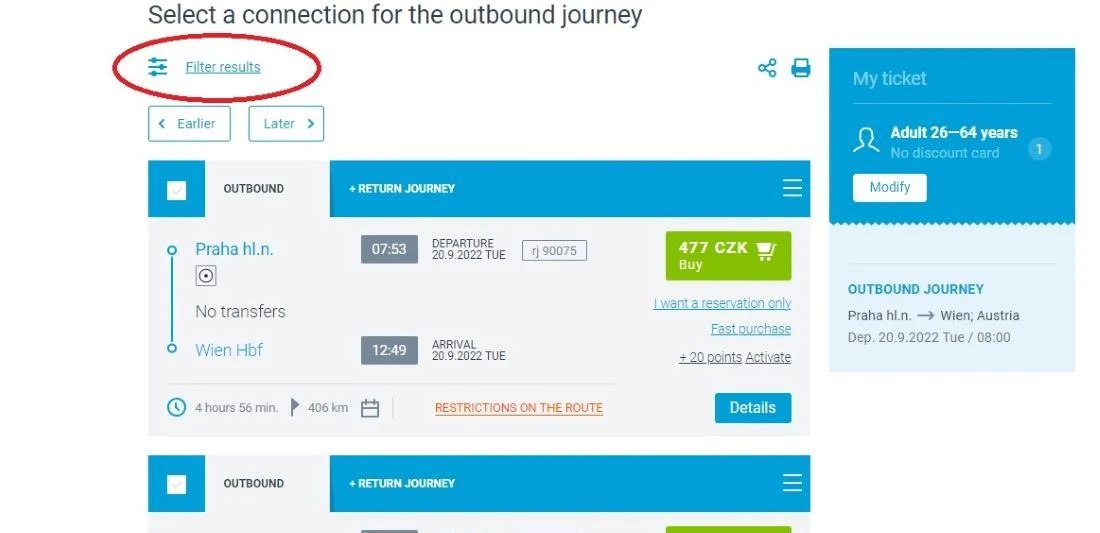
What's been highlighted on the above image is that an optional ability to filter the journeys is available.
If you do opt to click on 'filter the results' you will then see the equivalent of this screen:
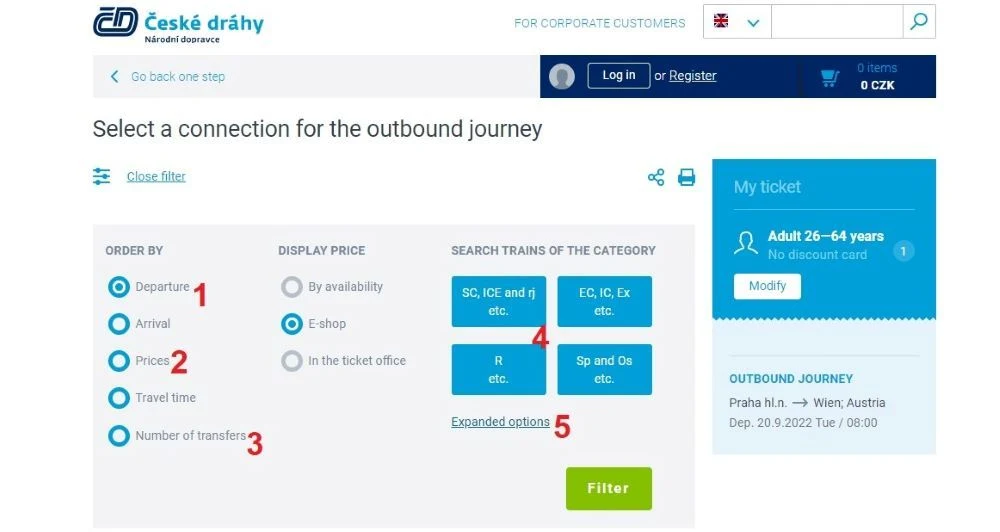
What's good to know is about the various filter options is:
- The default on the journey search results is that they will be listed in order of departure time, with the closest time to that which was selected on the home page when looking up the journey, being listed first.
- Though the options include changing the results display so the journeys with the cheapest prices will be listed first...
- ...or you can opt to see the journey with the fewest number of transfers, the direct trains, at the top of the page
- In these four boxes the different types of train operated by CD have been grouped together, and they are arranged clockwise, so that in the top left box are the most expensive types of train, the express SC, ICE and RJ trains, while in the bottom left are the cheapest 'R' trains.
If you click on the box which corresponds to your preference only the journeys by these types of train will be shown in the search results. - Or yet more options are available buy clicking on 'Expanded Options'.
If you don't filter the search result it will include both indirect and direct journeys, so if your preference is to only take direct trains you have two options for honing in on them.
- If you filter the results by 'number of transfers', the direct train options will then be listed first on the search results.
- Or you can click on the 'Expanded options' link.
Having done so select 'Connections' (1) in the menu on the left and then (2) the box for 'Direct connections only' will appear,

Two Other useful features, which are accessible by clicking on that 'Expanded options' link are:
(1) The ability to hone in on specific tickets, that are in addition to the usual types of tickets.
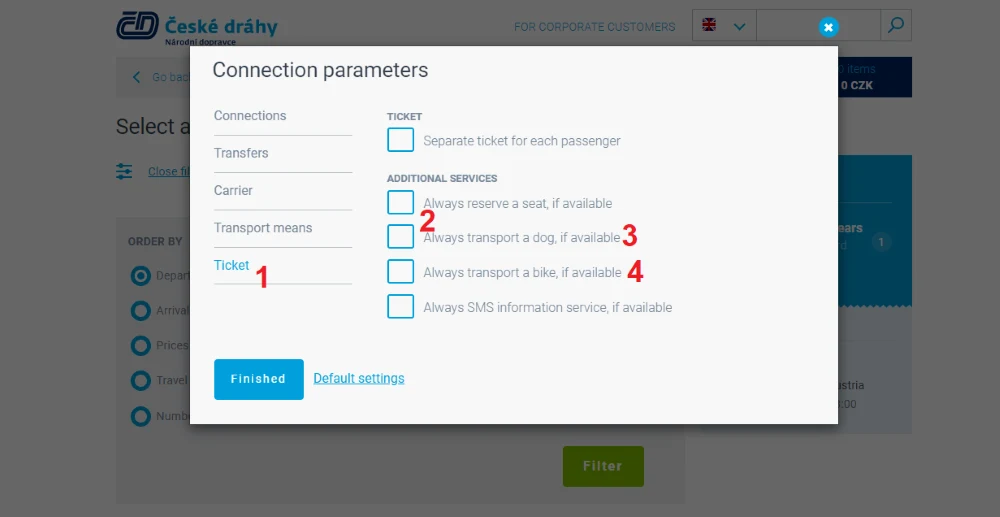
Select 'Tickets' (1) from the menu on the left and you'll then see the options which you can use to ensure that you will only see journeys which match these specific requirements in the search results.
Though the use of 'Always' (2) is a tad mis-translated, because you'll then only see these requirements when looking up this particular journey.
So if you want to see only the departure options on which you can take a dog (3) or a non-folding bicycle (4), you'll need to return to these filters when looking up a subsequent journey.
(2) Extend the amount of time available to transfer between trains on journeys which involve making connections.
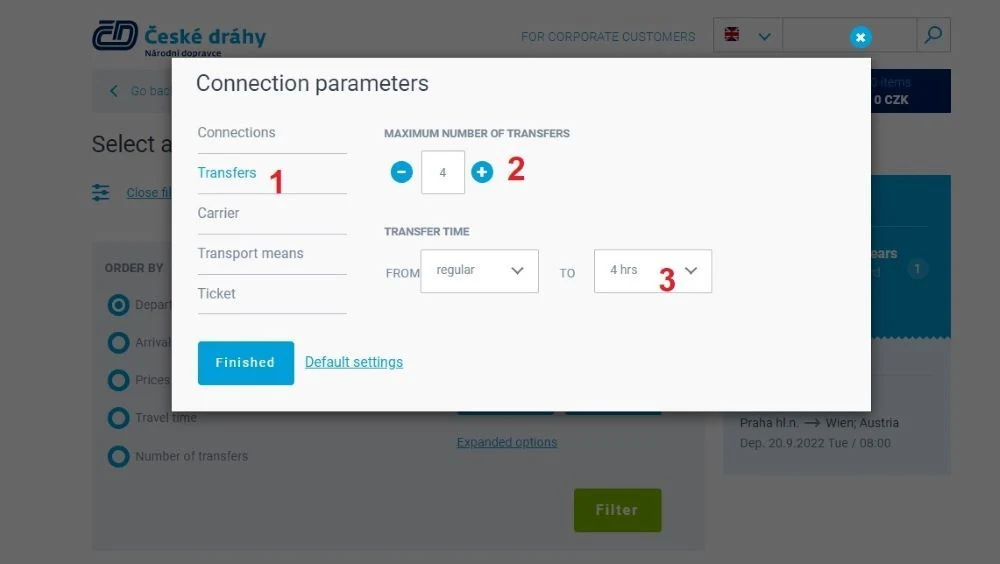
If you don't make use of this facility, the connection times between trains at stations for the indirect journeys on the search results can be as low as three minutes.
So they can allow very little time for any contingency in the event of a delay to a preceding train, or to navigate a station that you are unfamiliar with.
This can be adjusted so that the indirect journey options which you will then see in the search results, will then a minimum time between trains which you will be more comfortable with.
On the left menu select 'Transfers' to access the tools which you can use to ensure that a journey option has no more than or two transfers (2), or to extended the time you'll then have to make a connection at a station (3).
Whether you do or don't use the filter tool the four other key aspects of how the journey options have been presented below.
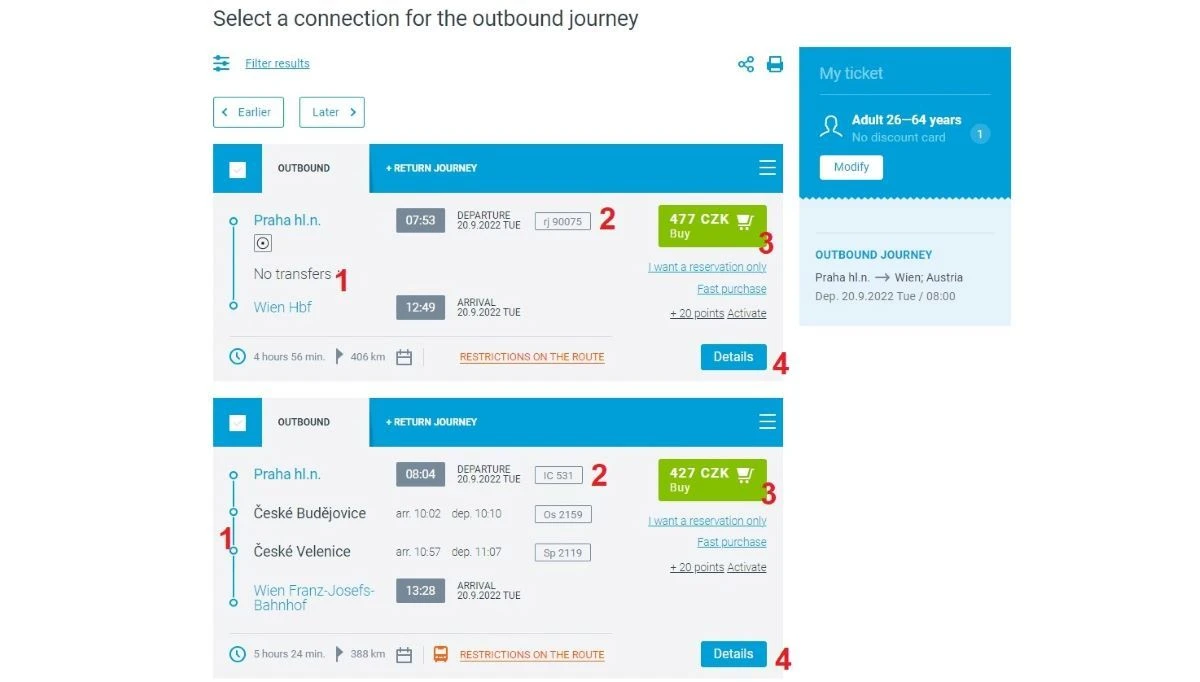
-
These are the visual signifiers for whether you are being offered tickets for direct journeys OR for journeys with a change of train.
The first journey listed is marked 'No transfers' so this is a direct train journey; seems obvious in hindsight but we didn't spot this until we had looked up our third trip.
In place of 'No transfers' the second option has two stations shown between Praha and Wien; these are the stations at which you would be changing trains, if you selected this journey option.
So if you see journeys with a name of station/ town here and not 'No transfers', then there are no direct trains sold by CD on the route you wish to take. -
This is the signifier of the types of train being used on each specific departure.
This is worth paying attention to, as the type of train used for a specific departure impacts on the ticket price, the journey time and the overall journey experience, in terms of the facilities that will be offered on board the train. -
the prices on the CD website are only displayed in Czech crowns/korunas, but before clicking on that green 'Buy' button, it's worth paying attention to the other features you will find on this page.
-
Click this 'Details button to access more info about each journey option; it's particularly useful for discovering what facilities will be available on the train being used for a specific departure.
Click on these Detail buttons and you will see a screen similar to the below.
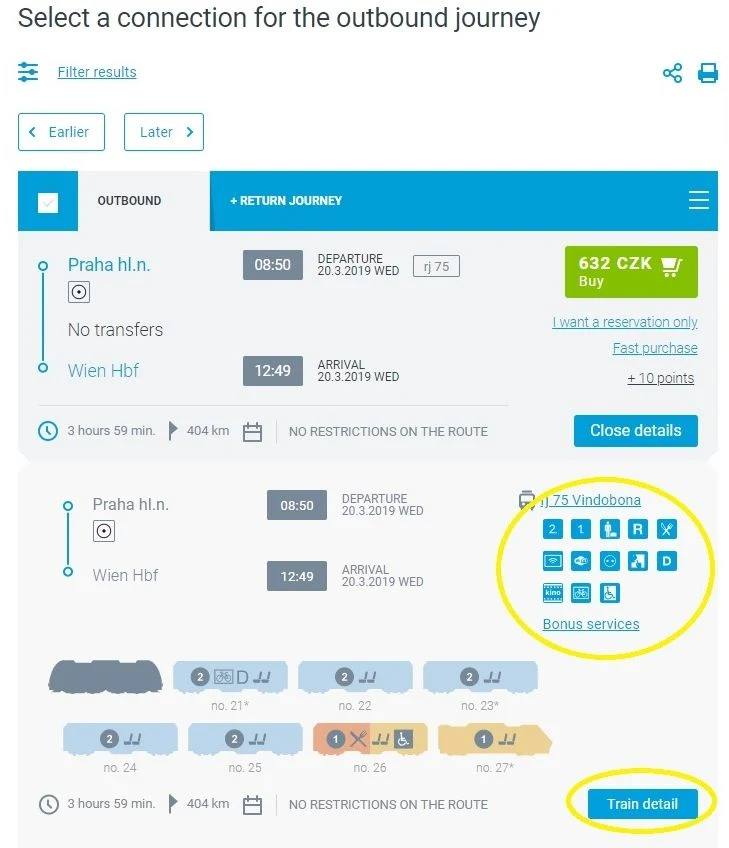
What has been highlighted above, is that this is the opportunity to discover the facilities that will be available on the trains used for each specific departure.
You can probably guess that the train conveys a restaurant car and that reservations are available, but interpreting some of the other symbols can be trickier; which is why clicking on that other 'Train detail' button can be useful.
Do that and you will see the equivalent of...
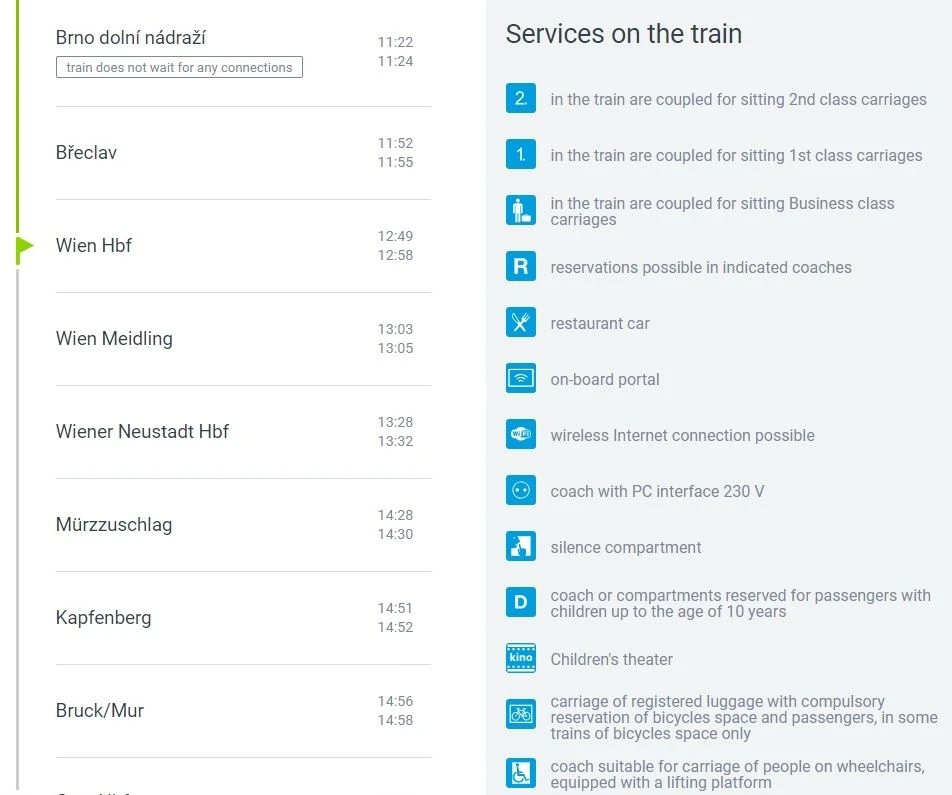
...with an explanation of the symbols.
Choosing And Booking Tickets:
What you will see when having clicked on a green 'Buy' button on the CD website is a screen which looks like this.
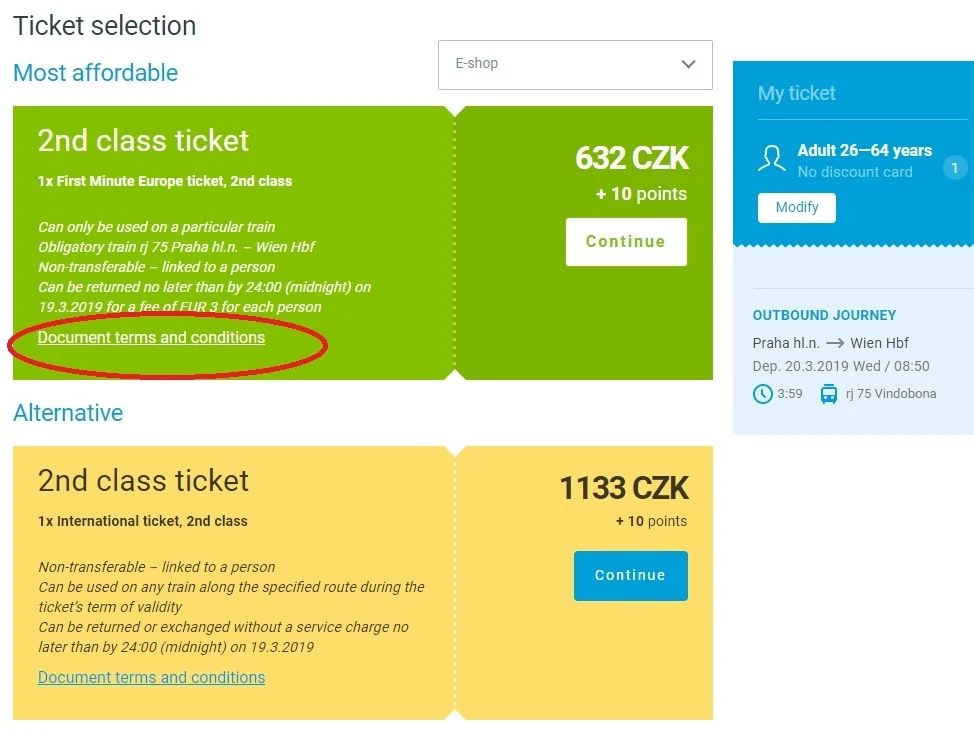
At most, you will only see these two options; 'Most Affordable' and 'Alternative', the Czech national rail operator České dráhy' evidently likes to keep things simple and hooray for that.
What will be immediately obvious is that the 'Most Affordable' tickets are unsurprisingly the cheaper, but before clicking on that 'Continue' button, we recommend clicking on the highlighted 'terms and conditions' link.
Though as can be seen the key terms and conditions of each ticket type are clearly shown - including, joy of joys, the details of how the tickets can be refunded - if you subsequently cancel your travel plans!
However, you will be able to access additional info, similar to that shown below, if you DO click on that 'terms and conditions' link.
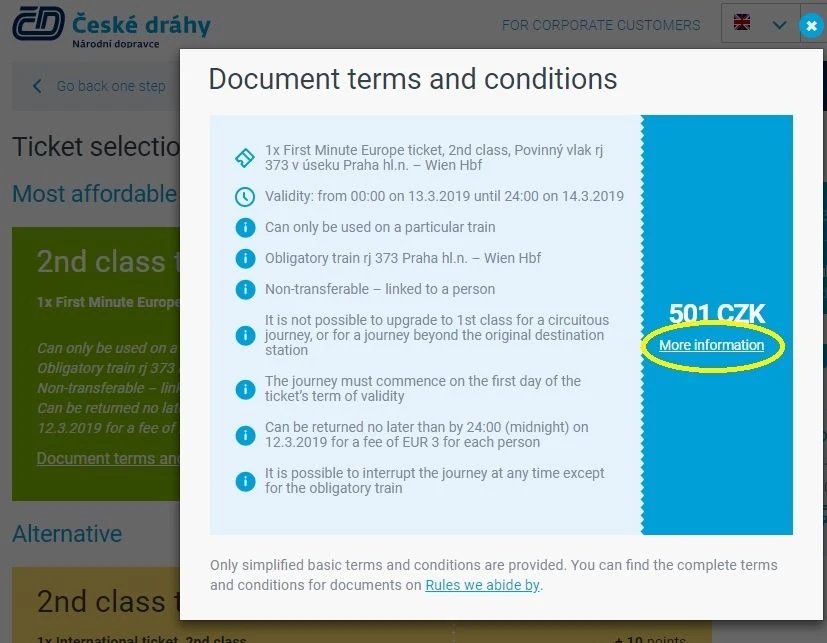
Though there's little point in also clicking on the circled 'more information' link - it will take you to a generic description of the ticket you are purchasing.
Making seat reservations on day trains:
On most of the train services sold by CD, České dráhy, the EC, IC, Ex, Rj (Railjet) and Regional trains, seat reservations are optional, but the ability to add reservations to a booking is built into the purchase path.
When you click on 'Continue' on the ticket selection screen, you will be taken to a page which looks this.
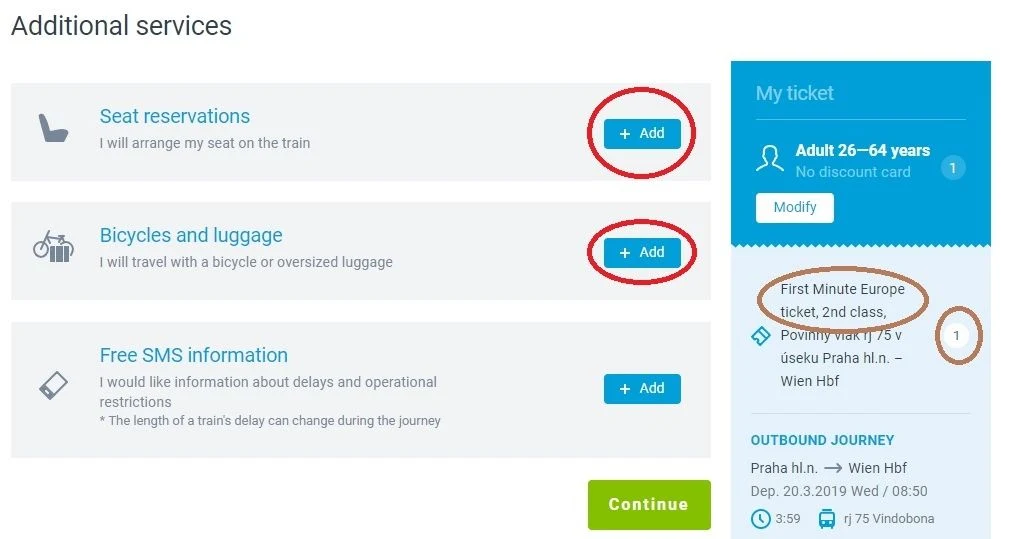
We have drawn your attention to two aspects of this step of the ticket booking process.
(1) Circled in brown: On the ticket selection page, the use of 'Most Affordable' and 'Alternative' as titles of the tickets is connected to their terms and conditions, but CD also gives specific names to multiple types of ticket.
But when following the purchase path, these specific names of the types of tickets aren't used until this screen - an international journey from Praha to Wien has been searched for, hence CD is listing a 'First Minute Europe' ticket for this particular journey.
You can look up the details of these named tickets for journeys within Czechia here - and the info for the types of international tickets is here.
Also highlighted is the use of '1' - in this example it's indicating that one ticket is being booked, it's not to do with 1st or 2nd class tickets.
(2) Circled in red: When reservations are optional, you have to be proactive and add the reservations to your booking - the 'I will arrange my seat...' text is alerting you to the fact that seat reservations are available.
If you will be travelling by an Ex, IC, RJ or Regional service, there is no charge for adding an optional seat reservation, IF you do so when booking tickets.
(Also as can be seen, this step of the booking process is another opportunity to purchase a ticket for a non-folding bicycle - you cannot board a CD train with a non-folding bike, without purchasing a bike ticket).
Next steps
When you click on '+ Add' for a seat reservation, you will either see this screen - which is informing you that the OPTIONAL seat reservation is complimentary...
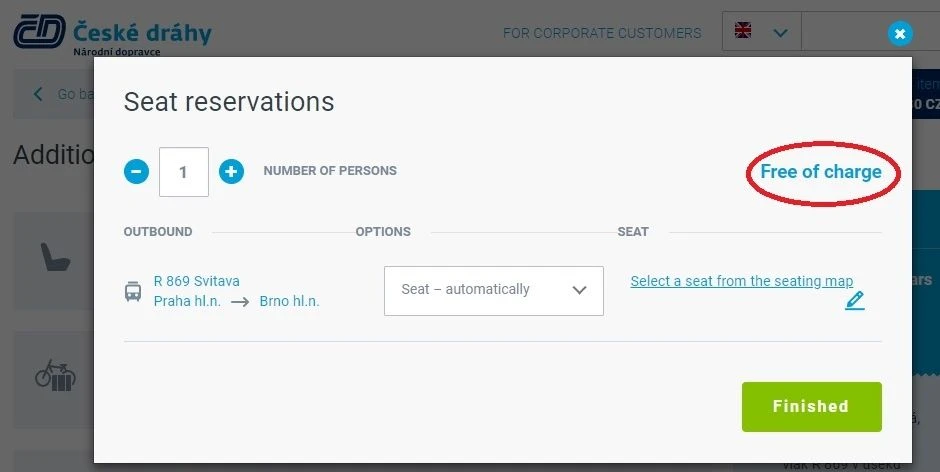
...or this screen, which shows the cost of adding an optional reservation.
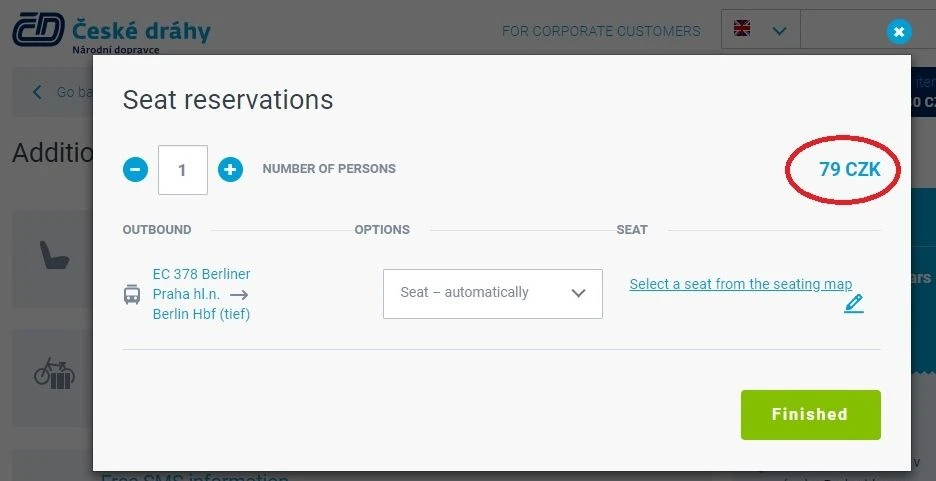
If you don't want to pay this optional reservation fee you can simply close down this window and continue with the booking.
However, if you do want to reserve, we recommend clicking on the 'Select a seat from the seating plan' link - though if you don't want to use the seating plan, you can leave the default as 'Seat-automatically' and allow CD to assign your seats.
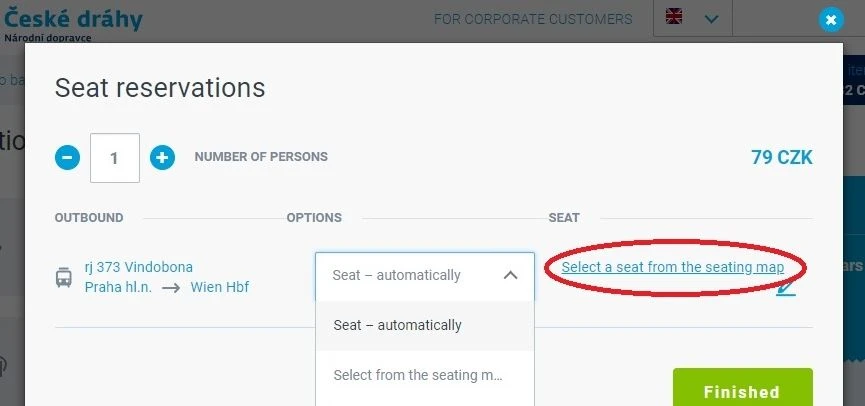
Using the seating plan
The seating plan will look similar to this.
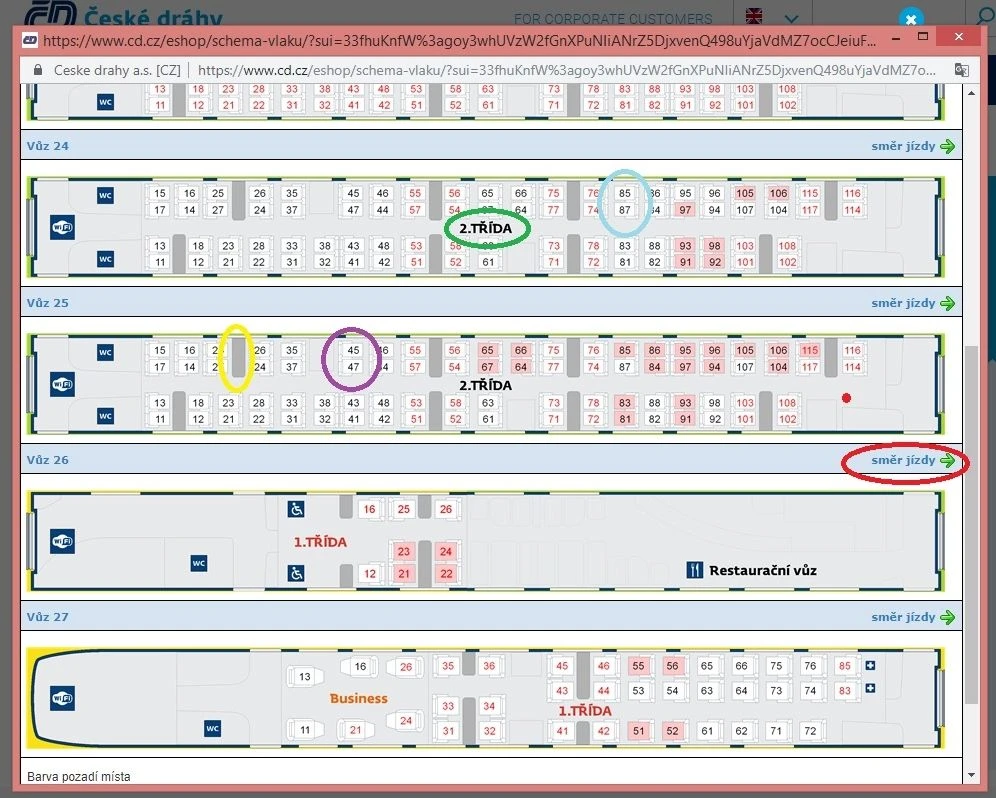
What has been highlighted is:
- Circled in green: '2.Trida' is a 2nd class coach/car, '1.Trida' is a 1st class coach/car - this seating plan happens to be for a rj (Railjet) train on which 'Business' Class is also available.
- Circled in purple: Black seat numbers = available seats, if you are booking 2nd class tickets, CD will allow you to 'select' a seat in 1st class, but will then subsequently alert you to the fact that your request can't be processed.
- Circled in yellow: These grey oblongs are showing the location of the tables - seats not by tables will have pull down trays.
- Circled in red: The green arrows are showing the direction of travel
- Circled in purple: These are forward facing seats, you can tell this by looking at the shapes to the left of the numbered square which indicate the arm rests and seat backs.
- The direction of travel arrows are telling you that the train will be heading rightwards - so a seat back on the left of the number, is indicating that this is a forward facing seat.
- Circled in blue: These are backwards facing seats, the seat back and arm rests are to the right of the seat number.
Making a booking:
When you click on the 'Continue' button on the 'Additional Services' page, the page on which you can add reservations etc, you will usually be taken to the first step of the payment process and see a screen like this.
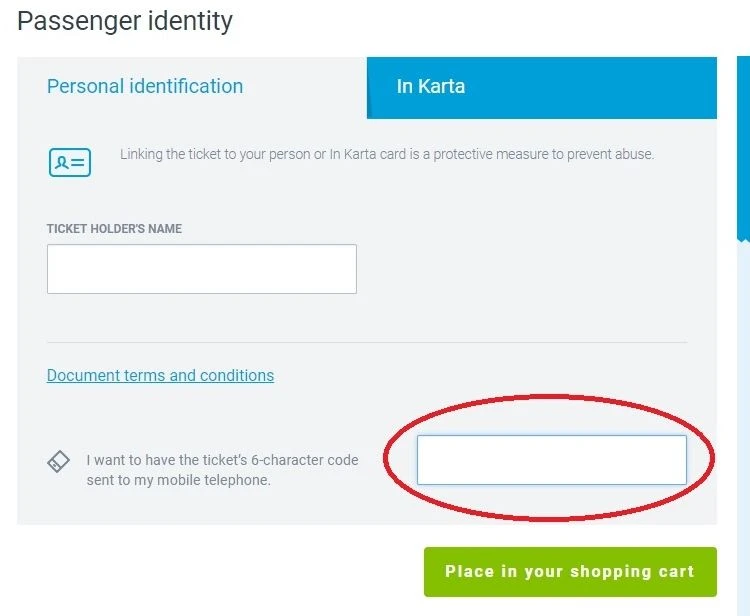
Most of the tickets sold by CD can only be used by the named individual(s) who have booked the ticket(s) - hence it being a good idea to always travel with your passport on a CD train, even when solely travelling within Czechia.
Entering the name(s) of the travellers on this 'Passenger Identity' screen is often mandatory, but having the '6-character code' sent to your mobile is optional.
(If you're not Czech, you'll seemingly be told that your mobile number is invalid - if that occurs leave this box empty).
This character code for the ticket, will be included on the post-payment confirmation email.
Once you have clicked the green 'Place in your shopping cart' button, prior to making your payment, it can be worth confirming the details of the ticket(s) you are about to purchase - checking the info we have circled in red.
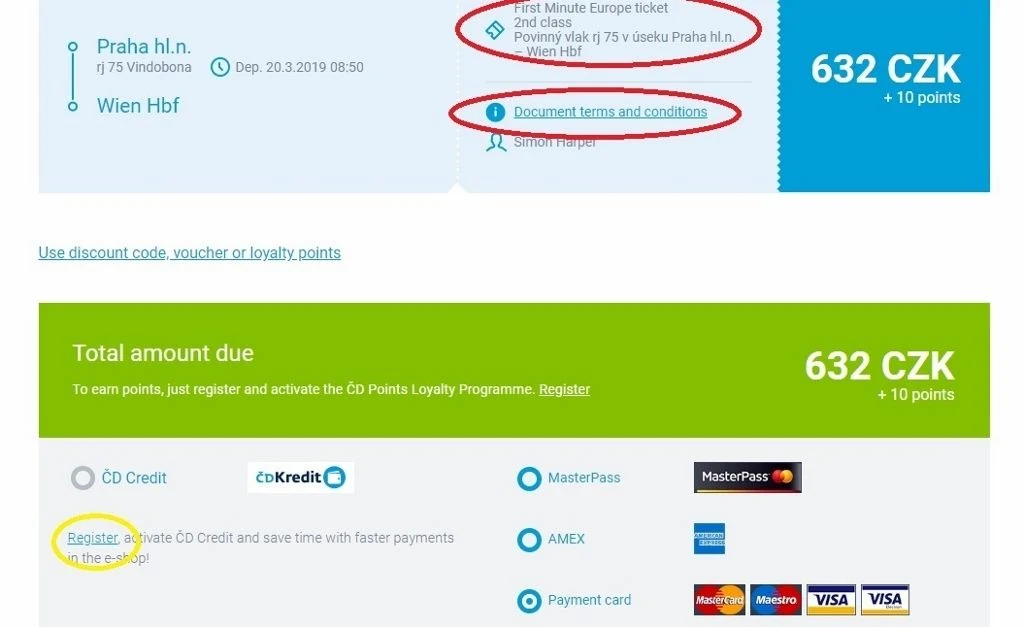
What we have highlighted in yellow is that you don't have to 'Register' with CD in order to purchase tickets - as it clearly states, the only key benefit of opting to register is that your personal details will be stored, so that you won't have to re-enter this info when making future purchases.
Night Trains - Tickets & Reservations:
When booking tickets for an overnight train journey on the CD website, you can choose between different types of accommodation on an overnight train, but how to do so isn't particularly obvious - hence the step-by-step guide to making reservations on the night trains.
Though CD will only sell tickets for the direct overnight trains to and from Czechia.
RAIL PASS USERS can also book reservations, when looking up a journey, click on the 'I want a reservation only' link and then follow the process from step two onwards.
Step One:
Having looked up your destination and chosen your journey, the 'Ticket Selection' page won't look any different to the day trains page.
What we have highlighted below, is that tickets for night trains aren't given a specific name on the CD website - and the info is alerting you to the fact that reservations will be required.
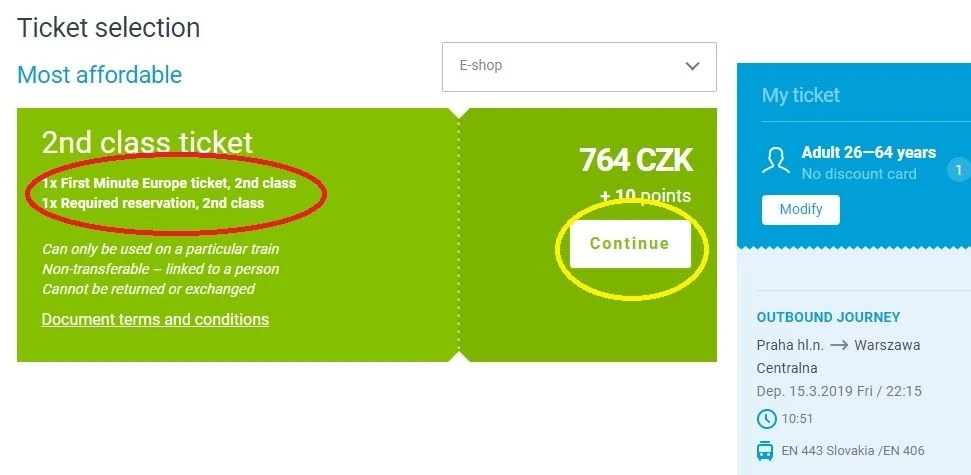
Step Two:
When you click on 'Continue' you will be taken to the 'Additional Services' screen and at this stage of the booking process, CD will assume that you want to travel in the seat(s) which will be available on the night train (as circled in red below) - it hasn't yet given you the opportunity to select the other options.
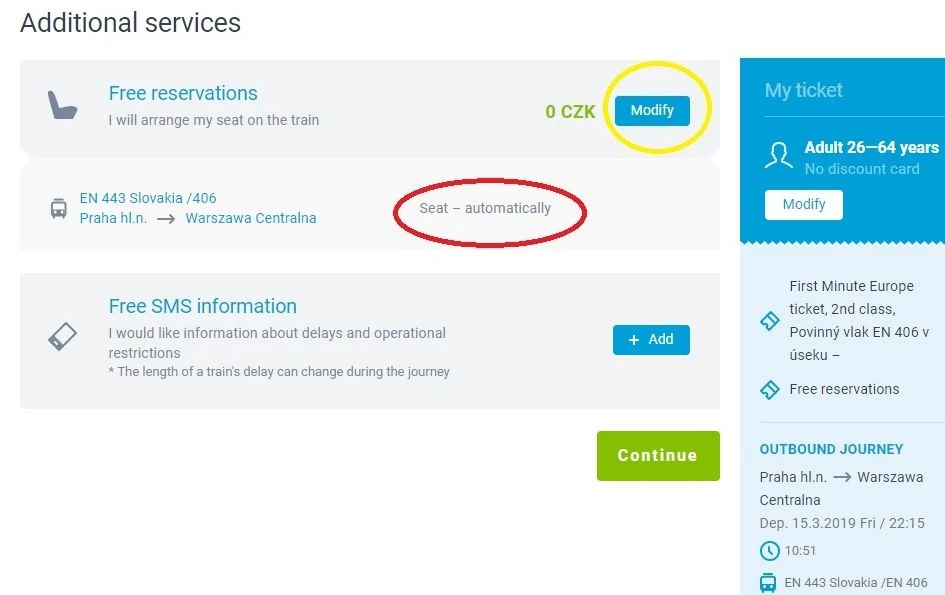
If you do want to travel in couchette or sleeping cabin, you will need to click the blue 'Modify' button.
Though also worth knowing is that 'Free reservations' should be ignored, charges apply to any reservation on the night trains - this info is appearing because CD is deploying the same screens, which it uses for booking tickets on the day trains.
Step Three:
Having clicked on 'Modify' you will see the screen below - again CD is using the same screens that it uses for day tickets, hence the references to seats.
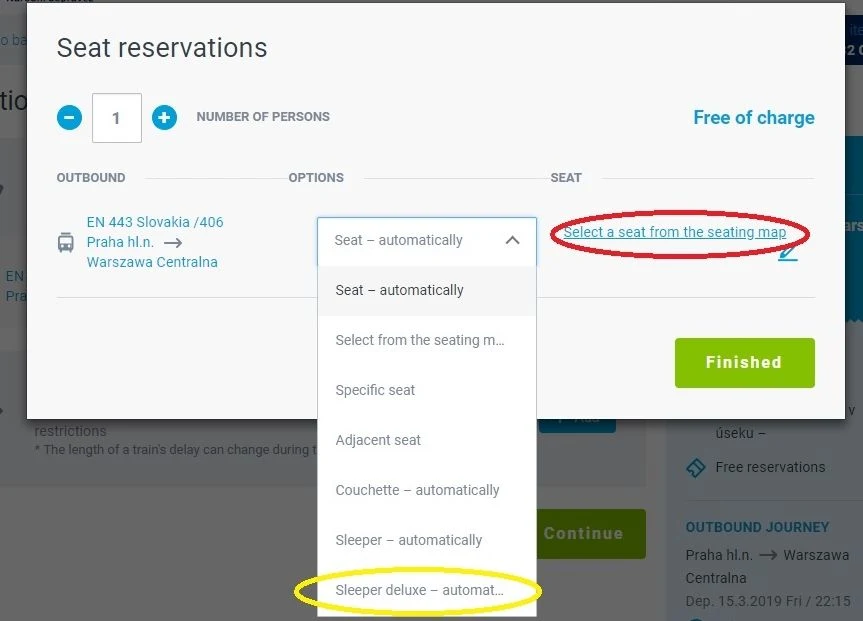
Our recommendation is to ignore the 'Select a seat...' link and instead choose an option from the drop down menu - we were booking a single bed sleeping cabin with shower, so selected 'Sleeper deluxe'.
Though what can't be easily gleaned on this page is the full range of the accommodation options on the night train - but this info can be accessed later.
Step Four:
CD will 'automatically assign you a berth in a couchette or a bed in a sleeping cabin - but it will assume that you will want to travel at the cheapest possible price, so the automatic option will be a place in a 3 bed sleeping cabin - which we have circled in red.
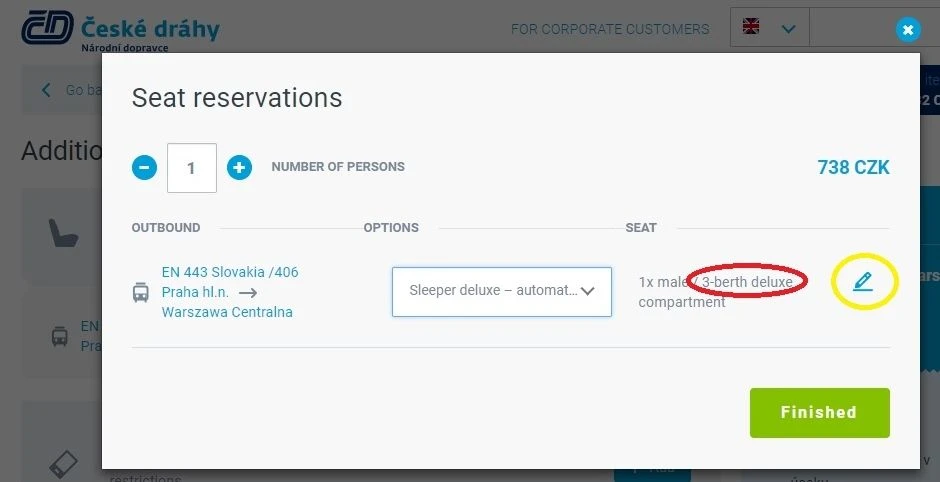
However, to see the other sleeping cabin options, you will need to click on the 'pen' symbol - which has been circled in yellow.
Step Five:
Having clicked on the pen, you can use the circled arrow to access a menu of the other sleeping cabin options.
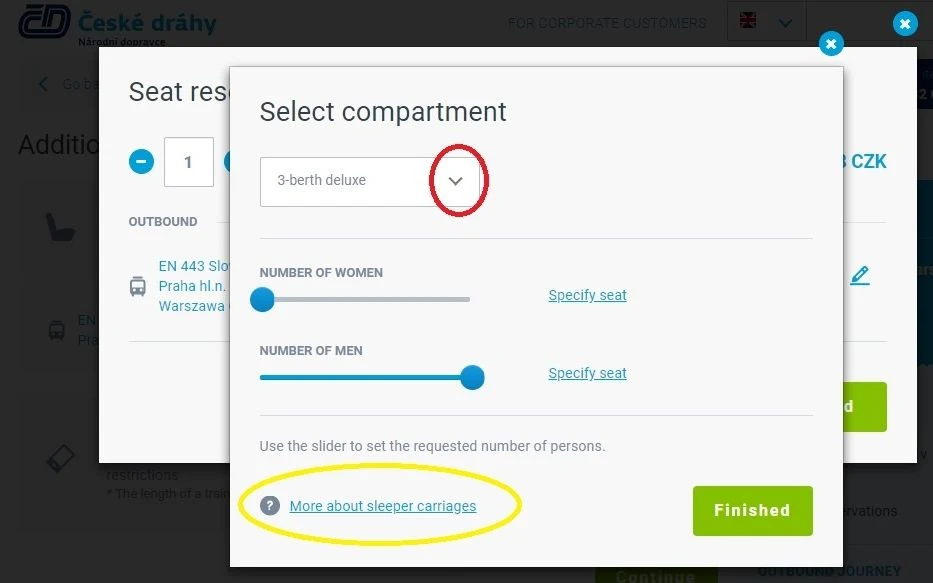
AND note that this is the screen on which you can access more info about the accommodation options on the night trains - clicking on that link, circled in yellow, it can be particularly useful for ascertaining the benefits of 'deluxe'.
If you will be reserving a berth in a couchette or a bed in a multi-bed sleeping cabin, you can click on 'Specify seat' to choose whether to have a top or bottom berth etc.
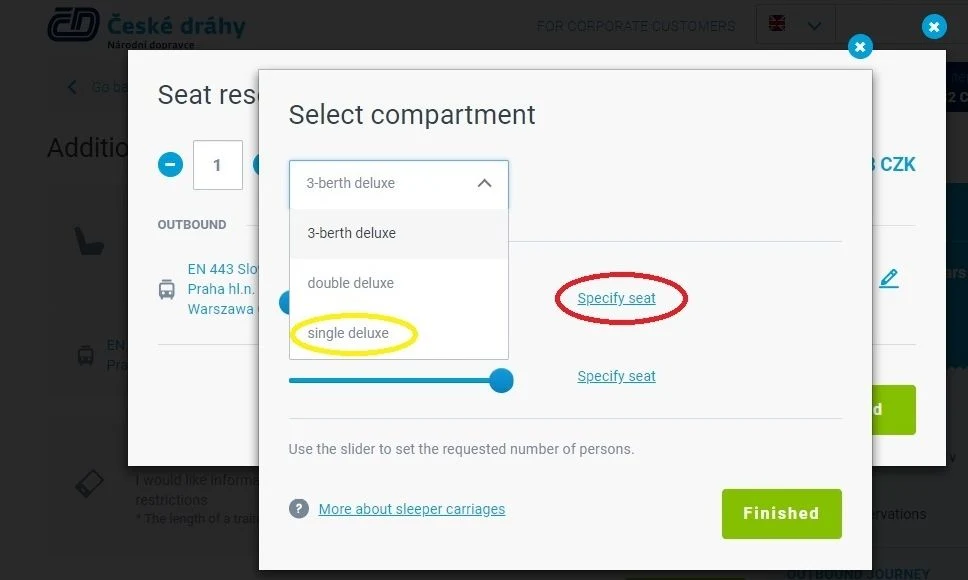
Having chosen your preferred option, your new selection will be shown, also note that the price of reserving the new selected option has been updated.
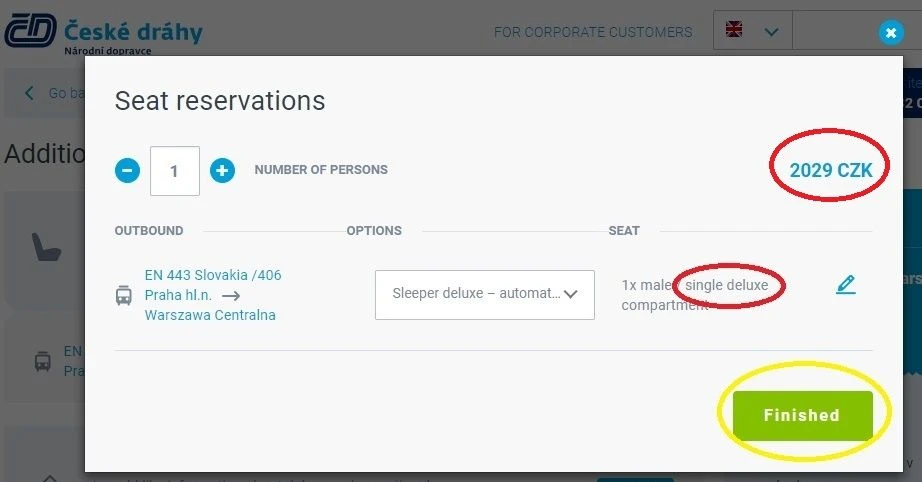
Also worth knowing is that the price you will see on these screens, on which you will be choosing the sleeping cabins etc that you want to travel by, is the cost of the reservation - and NOT the overall ticket price.
Step Six:
When you click 'Finished' for the changes to your reservation, you will see a screen similar to that shown below.
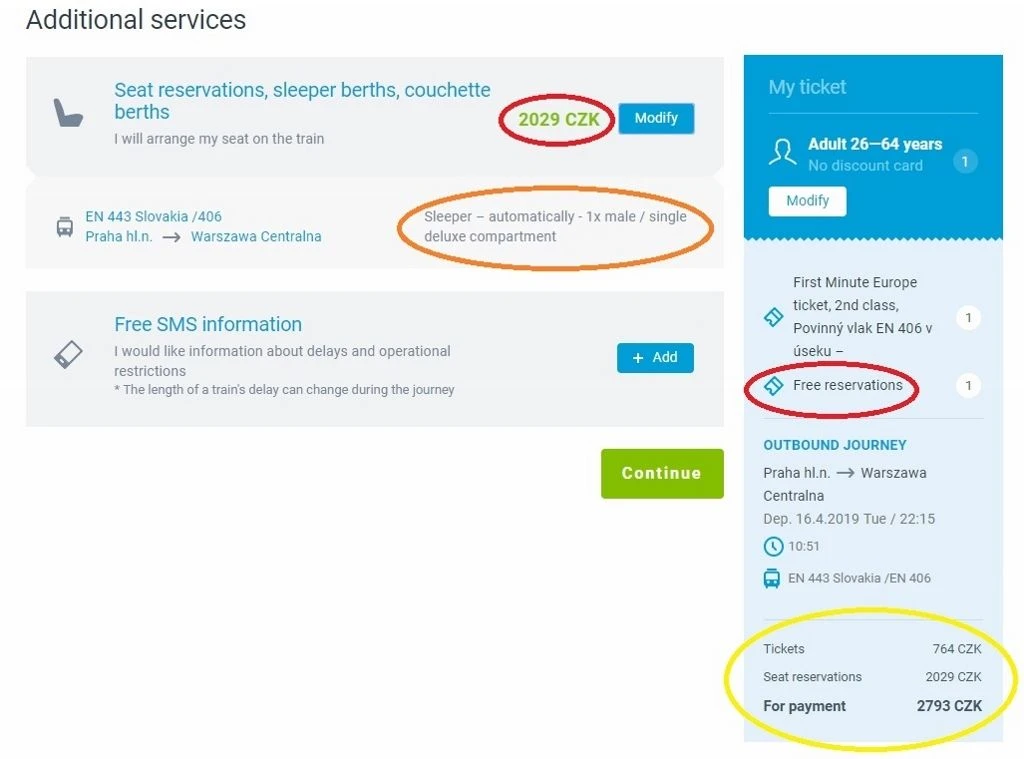
Before clicking on 'Continue' in order to commence the payment process for your booking, it's worth taking a few seconds to check the features of this screen, which we have highlighted.
Circled in red: This is the reservation fee for the type of accommodation which has been selected - it's worth using a currency converter tool to check the costs.
Note that 'free reservations' has been included in the 'My Ticket' summary - which doesn't reflect these additional costs.
Circled in orange: An opportunity to check that you have selected the type of accommodation that you wish to travel by.
Circled in yellow: Note that the 'Tickets' cost is not the total cost of booking - it is the cost of the travel element of the journey.
The 'seat reservations' cost is the price of reserving the bed etc, that you have chosen to travel by.
'For payment' is the total cost of making the booking, the journey + the reservation fee.
Please support ShowMeTheJourney
This second version of ShowMeTheJourney is exciting and new, so we are genuinely thrilled that you are here and reading this, but we also need your help.
We’re striving not to let anything get in the way of providing the most useful service possible, hence a facility has been set up with DonorBox which can be used to support the running costs and make improvements.
Instead of advertising or paywalls, your financial support will make a positive difference to delivering an enhanced service, as there’s a lot of ideas which we want to make happen.
So if you have found the info provided here to be useful, please go here to say thank you.

Simon Harper
I wanted to share my passion for train travel and explain how anyone can take the fantastic journeys I have taken.

This is one of more than 100 train travel guides available on ShowMeTheJourney, which will make it easier to take the train journeys you want or need to make. As always, all images were captured on trips taken by ShowMeTheJourney.
This second version of ShowMeTheJourney is exciting and new, so we are genuinely thrilled that you are here and reading this, but we also need your help.
We’re striving not to let anything get in the way of providing the most useful service possible, hence a facility has been set up with DonorBox which can be used to support the running costs and make improvements.
Instead of advertising or paywalls, your financial support will make a positive difference to delivering an enhanced service, as there’s a lot of ideas which we want to make happen.
So if you have found the info provided here to be useful, please consider saying thank you.